WooCommerce is a powerful eCommerce platform that enables sale of various types of products. You can also sell products on a subscription basis. In this blog we will show you how easily you can add recurring subscriptions to WooCommerce stores.
Top Reasons to Add Subscriptions to WooCommerce?
You can set-up a subscription based store easily by adding WooCommerce Subscription plugin. It comes with many benefits such as automatic billing process which saves a ton of your time.
Moreover by adding subscription payments to your eCommerce store, you will have more consistent cash flow, reduced payment errors and no more payment delays.
Don’t miss out on our offer! Use code “XMAS10” to avail exciting discounts
How To Add WooCommerce Subscriptions?
Install and Activate WooCommerce
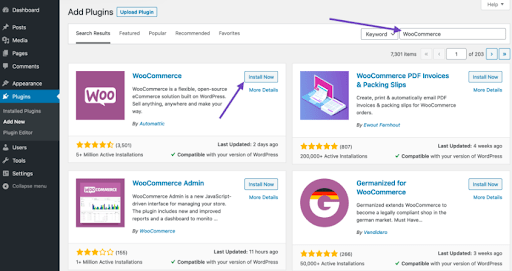
- Log in to your WordPress dashboard.
- Navigate to “Plugins” > “Add New,” search for “WooCommerce,” and click “Install” and then “Activate.”
- Proceed through the setup wizard to configure the basic settings, such as currency, shipping, and tax options.
Choose a Subscription Plugin
To enable subscription-based products, you need a dedicated plugin. Some popular options are “WooCommerce Subscriptions” and “YITH WooCommerce Subscription.” Install and activate your preferred plugin.
Configure Subscription Settings
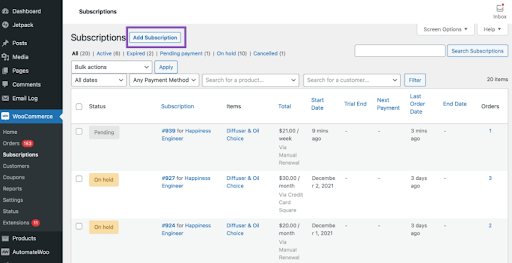
- Head to “WooCommerce” > “Settings” > “Subscriptions” to configure the subscription settings.
- Set the billing cycle options (daily, weekly, monthly, etc.) and the length of the billing period.
- Choose the subscription sign-up fee and trial period (if applicable).
- Enable automatic renewals and set up payment gateways to process recurring payments securely.
Create Subscription Products
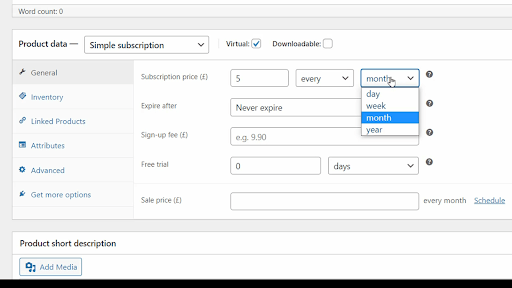
- To create a subscription product, go to “Products” > “Add New.”
- Enter the product title and description, just like for regular products.
- In the “Product Data” section, select “Virtual” if your subscription is for digital products, or “Simple Subscription” or “Variable Subscription” for physical products or product variations respectively.
- Set the subscription price, billing interval, and any other necessary subscription-related information.
- You can increase your store’s capabilities beyond default functionalities by developing a custom plugin for your store for which you can hire custom WooCommerce plugin developers.
Offer Discounts and Free Trials
- To attract customers, offer discounts for longer subscription periods (e.g., 10% off for an annual subscription).
- You can also provide free trials to give potential subscribers a taste of your product or service before committing to a paid subscription.
Configure Subscription Management
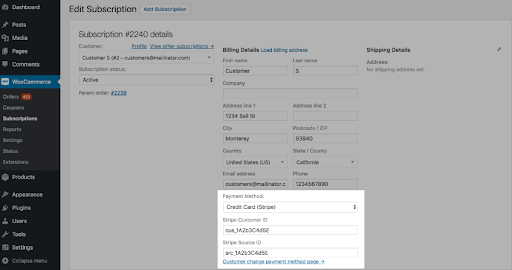
- Make it easy for customers to manage their subscriptions. WooCommerce Subscriptions provides a “My Subscriptions” page where customers can update their billing information, cancel or suspend subscriptions, and view upcoming renewals.
- Customize the subscription management page to enhance the user experience.
Set Up Communication and Reminders
- Automate communication with subscribers using email notifications.
- Send reminders before the renewal date to ensure uninterrupted service and reduce churn.
Promote Your Subscription Products
- Market your subscription products through your website, blog, and social media channels.
- Highlight the benefits of subscribing, such as exclusive content, early access, or cost savings compared to one-time purchases.
Monitor Performance and Analyze Data
- Use WooCommerce reporting tools to track subscription sales, churn rate, and revenue.
- Analyze customer data to optimize pricing, subscription offerings, and marketing strategies.
Conclusion
Setting up WooCommerce for subscription-based products opens up a world of opportunities for recurring revenue and customer engagement.
By following this step-by-step guide, you can create a successful subscription business that provides value to your customers and ensures long-term growth.
Remember to continuously refine your offerings based on customer feedback and market trends to thrive in the competitive subscription landscape.
Embrace the power of WooCommerce, and watch your subscription-based business flourish!
FAQs
-
Are there any specific plugins or extensions required to enable subscription functionality in WooCommerce?
Yes, to enable subscription functionality in WooCommerce, you need to install and activate the WooCommerce Subscriptions plugin or other compatible subscription extensions available in the WooCommerce marketplace.
-
How can businesses manage different subscription plans and pricing options within WooCommerce?
Businesses can create multiple subscription plans with different pricing tiers and intervals within WooCommerce Subscriptions. They can offer various subscription options to cater to different customer segments and preferences.
-
What are the best practices for presenting subscription-based products to customers for maximum conversions?
To maximize conversions, businesses should clearly communicate the benefits of subscribing, offer flexible pricing plans, provide easy-to-understand terms and conditions, and include a clear call-to-action to encourage customers to subscribe.
-
How can businesses handle recurring billing and payment processing for subscription products?
WooCommerce Subscriptions automates recurring billing and payment processing. Customers’ payment details are securely stored, and the system automatically charges them on the designated billing interval.
Ready to supercharge your online store and boost sales?
-
Are there any customer retention strategies that can be implemented through WooCommerce subscriptions?
Yes, businesses can implement customer retention strategies like offering exclusive discounts or rewards to loyal subscribers, sending personalized offers based on their preferences, and providing exceptional customer support. You can install a dynamic pricing and discount rule plugin to offer personalized offerings to customers.
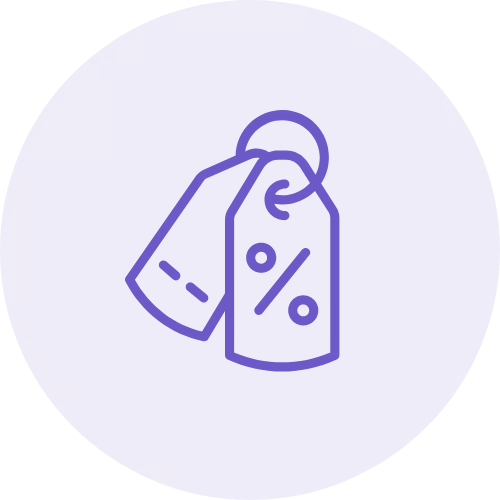
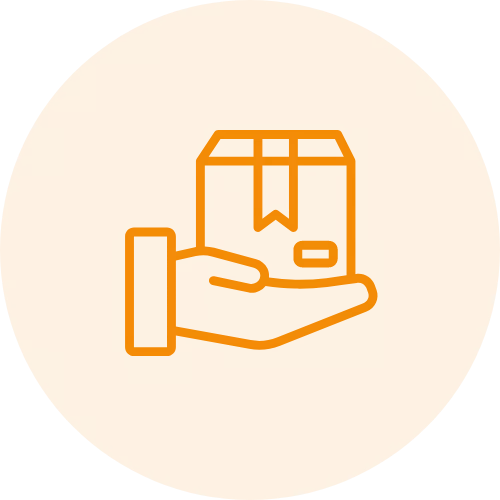
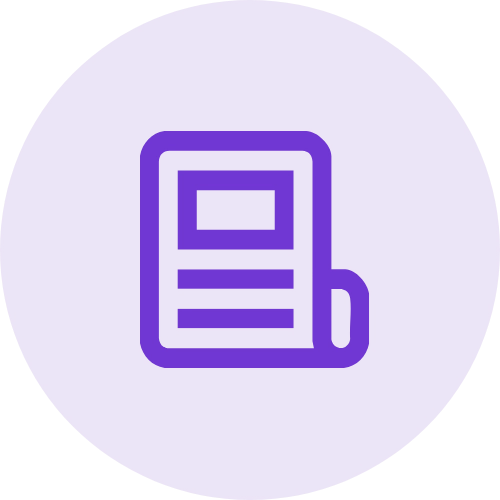 Article
Article
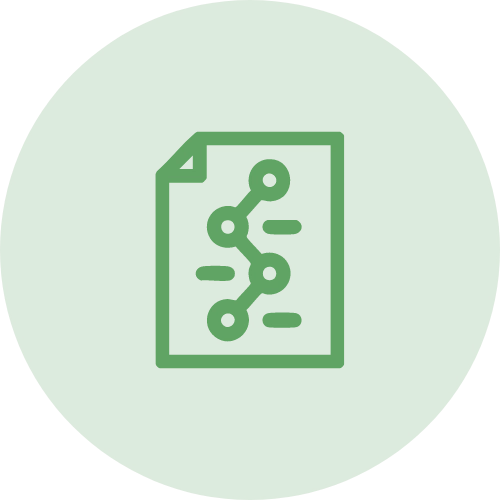 Infographic
Infographic
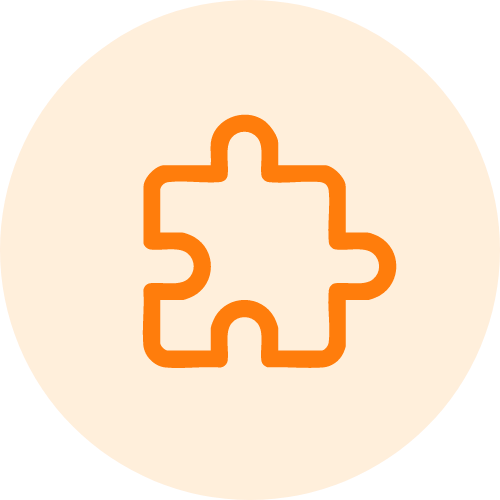 Plugin Development
Plugin Development
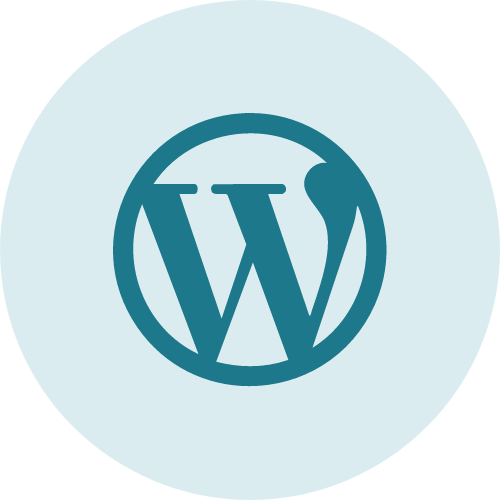 WordPress Development
WordPress Development
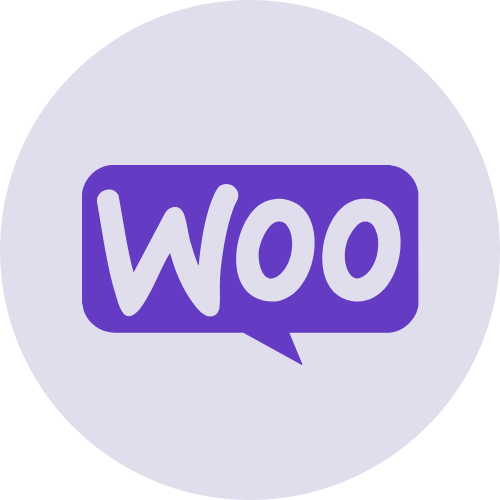 WooCommerce Development
WooCommerce Development
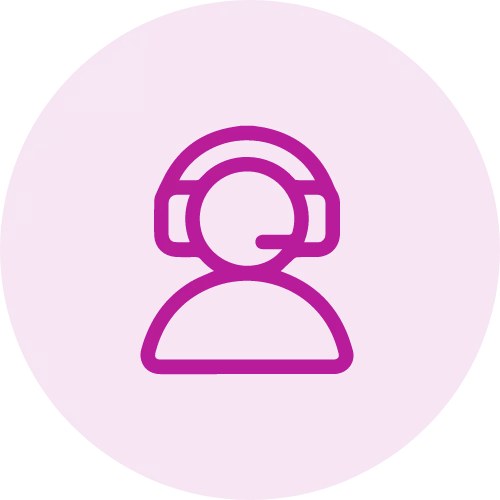

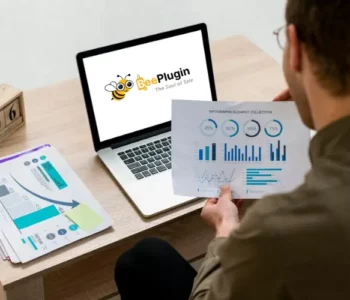
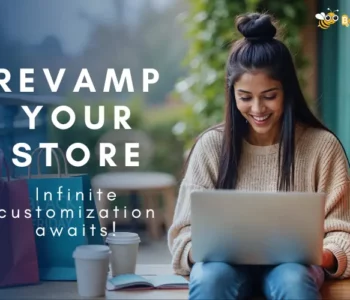


Jay