Dynamic pricing and discounts are powerful tools for e-commerce businesses using WooCommerce.
They enable store owners to create flexible pricing strategies that can increase sales, improve customer loyalty, and give them a competitive edge in the marketplace.
By tailoring prices based on customer behavior, purchase history, and other criteria, you can enhance the shopping experience and boost your bottom line.
In this comprehensive guide, we’ll explain how to set up dynamic pricing and discounts in WooCommerce.
We’ll explore the different types of dynamic pricing, how to implement them, and best practices to maximize their effectiveness.
What is Dynamic Pricing?
Dynamic pricing refers to the practice of adjusting prices based on various factors, such as demand, customer profiles, purchase history, or market conditions.
In the context of WooCommerce, dynamic pricing can manifest in several ways:
- Discounts for Bulk Purchases: Offering reduced prices when customers buy in larger quantities.
- Customer Group Discounts: Providing specific discounts to different customer segments, such as wholesale customers or loyalty program members.
- Time-based Pricing: Adjusting prices based on time-sensitive promotions, like flash sales or seasonal discounts.
- Promotional Discounts: Applying temporary discounts to encourage customers to make a purchase.
Implementing dynamic pricing effectively requires understanding your customer base, setting clear goals, and using the right tools.
Why Use Dynamic Pricing in WooCommerce?
Dynamic pricing can benefit your WooCommerce store in several ways:
- Increased Sales: Attractive pricing encourages customers to purchase more products or complete their orders.
- Enhanced Customer Loyalty: Offering personalized discounts can improve customer satisfaction and encourage repeat business.
- Competitive Advantage: Flexible pricing strategies can help you stay competitive in the market.
- Inventory Management: Dynamic pricing allows you to adjust prices based on inventory levels, helping to manage stock more effectively.
Setting Up Dynamic Pricing and Discounts in WooCommerce
To set up dynamic pricing and discounts in WooCommerce, you typically need to use a plugin. While WooCommerce offers some built-in discount features, advanced dynamic pricing capabilities require additional tools.
Below are the steps to implement dynamic pricing effectively.
Step 1: Choose a Dynamic Pricing Plugin
There are several plugins available for WooCommerce that can help you set up dynamic pricing and discounts.
Here are some popular options:
- WooCommerce Dynamic Pricing & Discounts: A versatile plugin that allows you to create complex pricing rules based on various conditions, including quantity, user roles, and more.
- WooCommerce Pricing Deals: This plugin lets you set up dynamic pricing based on various criteria, such as customer groups and purchase history.
- WooCommerce Discount Rules: Create bulk discounts, special pricing for customer groups, and conditional discounts based on user behavior.
Once you’ve chosen a plugin, install and activate it on your WooCommerce store.
Step 2: Configure Plugin Settings
After activating your chosen dynamic pricing plugin, navigate to its settings page in your WordPress dashboard. Here, you can configure the global settings for dynamic pricing.
Common settings include:
- General Options: Define how discounts will be calculated and displayed.
- Discount Type: Choose whether discounts will be a fixed amount, a percentage off, or a combination of both.
- Display Options: Customize how discounts are displayed on the product pages and during checkout.
Step 3: Set Up Pricing Rules
Once the plugin is configured, you can begin creating dynamic pricing rules.
Follow these steps:
- Access the Pricing Rules Section: Navigate to the pricing rules section of the plugin settings. This is usually found under “WooCommerce” or the plugin’s name in your WordPress dashboard.
- Create a New Rule: Click on “Add New Rule” or a similar button to start setting up a pricing rule.
- Define Conditions: Specify the conditions under which the pricing rule will apply. Some common conditions include:
- Quantity Discounts: Set a discount for customers who purchase multiple items. For example, offer a 10% discount on orders of five or more items.
- User Role Discounts: Provide discounts based on user roles (e.g., wholesale customers, registered users).
- Product Categories: Apply discounts to specific product categories or individual products.
- Set Discount Amount: Determine the discount amount or percentage to apply when the conditions are met.
- Schedule Discounts: If applicable, set start and end dates for the pricing rule. This is useful for time-sensitive promotions or seasonal sales.
- Save the Rule: After configuring the rule, save your changes. You can create multiple rules for different products, categories, or customer segments.
Step 4: Testing Your Dynamic Pricing Rules
Before making your dynamic pricing rules live, it’s essential to test them to ensure they work as intended.
Here’s how:
- Simulate Customer Scenarios: Create test accounts or use incognito mode to simulate different customer scenarios. Test various conditions like user roles, quantities, and categories to see if the discounts are applied correctly.
- Check Product Pages and Cart:Ensure that the discounted prices are displayed correctly on the product pages, cart, and checkout screens. Verify that the discounts are calculated accurately and that customers see the final price.
- Review Notifications: Confirm that any notifications or messages related to discounts appear as expected. Clear communication enhances the customer experience.
Step 5: Monitor and Optimize
After launching your dynamic pricing strategies, continuously monitor their effectiveness and make adjustments as needed.
Here are some optimization tips:
- Analyze Sales Data: Use WooCommerce analytics to track the performance of your dynamic pricing rules. Identify which rules drive the most sales and customer engagement.
- Gather Customer Feedback: Solicit feedback from customers regarding their experience with pricing and discounts. Adjust your strategies based on their responses.
- Test Different Strategies: Experiment with various discount types, conditions, and durations to find the most effective approach for your store.
- Stay Updated: Keep your dynamic pricing plugin and WooCommerce updated to access new features and security improvements.
Best Practices for Implementing Dynamic Pricing
To maximize the effectiveness of your dynamic pricing strategies, consider these best practices:
- Be Transparent: Communicate discounts and pricing changes to your customers. Transparency builds trust and encourages purchases.
- Limit the Complexity: While it’s tempting to create complex pricing rules, simplicity often leads to better customer experiences. Avoid overwhelming customers with too many discounts.
- Align Discounts with Business Goals: Ensure that your dynamic pricing strategies align with your overall business objectives, whether that’s increasing sales, managing inventory, or boosting customer loyalty.
- Utilize Scarcity and Urgency: Incorporate elements of scarcity (limited stock) and urgency (time-sensitive discounts) to encourage quicker purchasing decisions.
- Maintain Consistency: Ensure that your dynamic pricing rules are consistent across your store to avoid confusion and frustration.
Conclusion
Dynamic pricing and discounts are essential tools for any WooCommerce store looking to increase sales, improve customer satisfaction, and maintain a competitive edge.
By implementing flexible pricing strategies tailored to your customer base and business goals, you can enhance the shopping experience and encourage repeat business.
Setting up dynamic pricing in WooCommerce involves choosing the right plugin, configuring settings, creating pricing rules, testing, and continuously optimizing.
By following the steps outlined in this guide and adhering to best practices, you’ll be well on your way to successfully implementing dynamic pricing and discounts in your online store.
Embrace the power of dynamic pricing, and watch your WooCommerce store thrive!
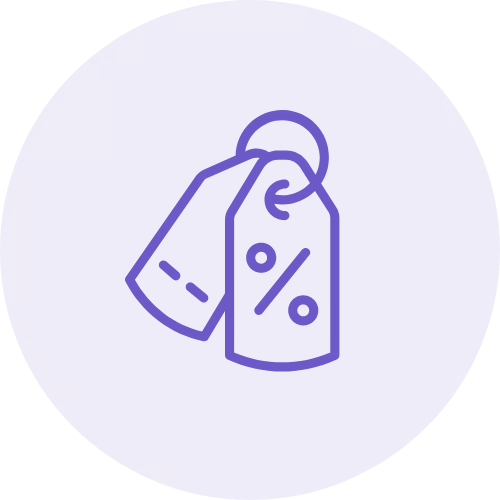
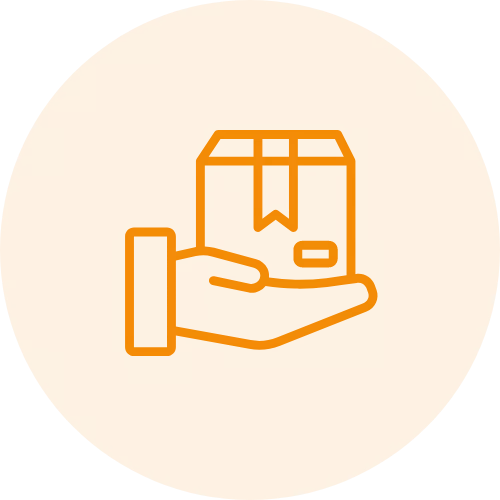
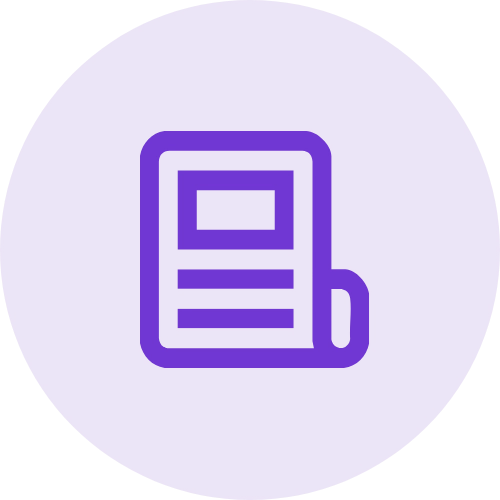 Article
Article
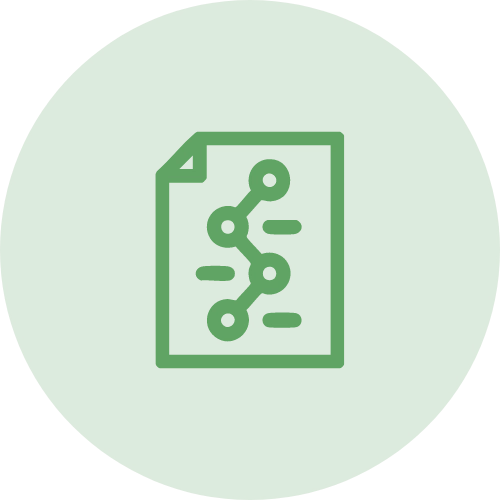 Infographic
Infographic
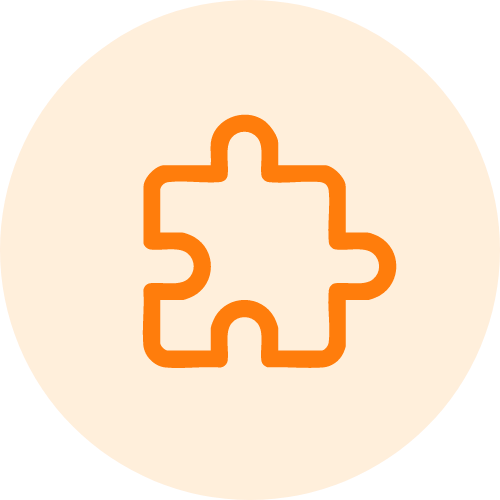 Plugin Development
Plugin Development
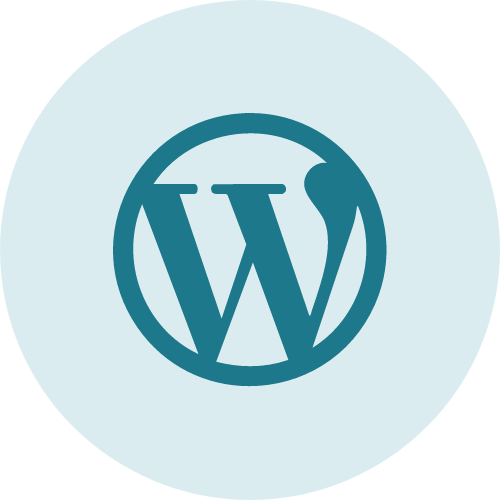 WordPress Development
WordPress Development
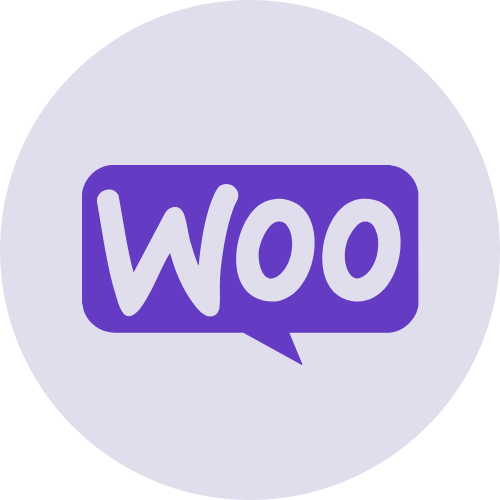 WooCommerce Development
WooCommerce Development
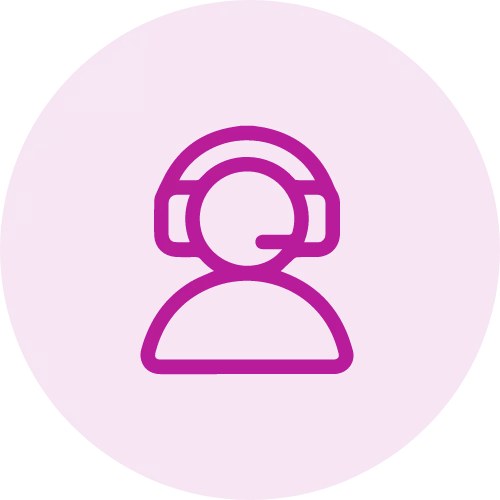
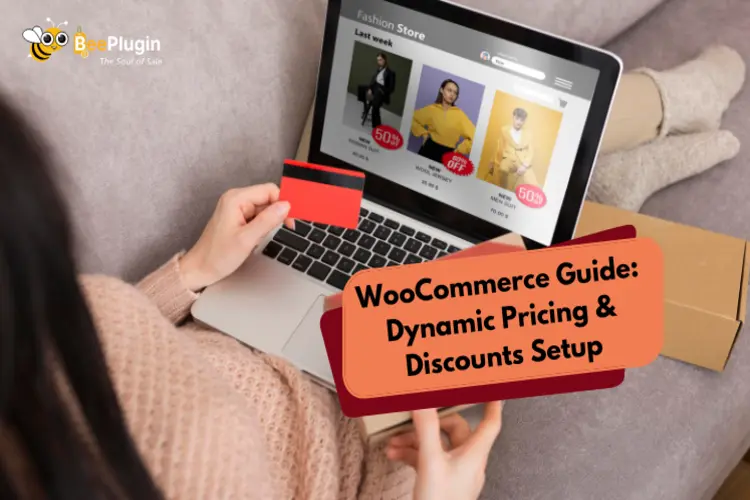





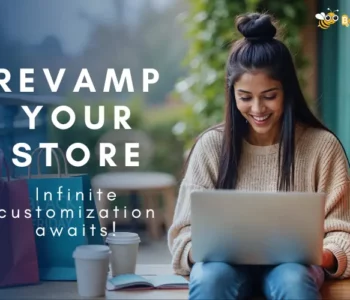

Jay