Custom discount plugin refers to providing product and user-specific discounts to your customers by setting-up rules in the WooCommerce store. For example, you can set a 10% discount across all products in the ‘Electronics’ category and a 5% discount on all products in the ‘Printed Tees’ sub-category of ‘Apparel’.
It gives WooCommerce store-owners full-control over how much discount they can offer, and on which products in order to meet their marketing strategy and maximize profit-margins.
Custom discount plugin will enable your online store to perform following actions:
- Set discounts for a specific user.
- Set discounts on a particular product, product-category or sub-category.
- Offer discounts only to registered users.
- Increase sales on trending products with category-based discounts.
WooCommerce doesn’t provide rules-based discounts by default, but you can add this feature to your store by installing a plugin – ‘Custom WooCommerce Discount for User’ by BeePlugin.
Follow the steps mentioned below to install and activate the ‘Custom WooCommerce Discount for User’ plugin by BeePlugin
Step1: Install and Activate ‘Custom WooCommerce Discount for User’ Plugin
- First Download the Custom Discount Plugin from our store.
- Go to WordPress admin and click Plugins >> Add New Plugin.
- Click on the ‘Upload Plugin’ button on the top of the page, then click on the ‘Choose File’ button and select the plugin file you just downloaded.
- Next click on the ‘Install Now’ button. Following installation, click on the ‘Activate Plugin’ to integrate the plugin.
Step2: How to Use the Plugin to Create Custom Discount Rules
*If you don’t have a WooCommerce store you can try out the plugin functionalities here [https://demo.beeplugin.com/custom_discount_plugin/wp-admin/] using the following credentials: Username: DemoAdmin Password: demo432!
Checkout a short demo video below
Scenario-1
Set 10% discount on all products in the ‘Electronics’ category
Step-1: Navigate to ‘Manage Customer Discount’ from your Dashboard menu.
Step-2: Select a user from the dropdown menu e.g. Demo (testuser@beeplugin.com)
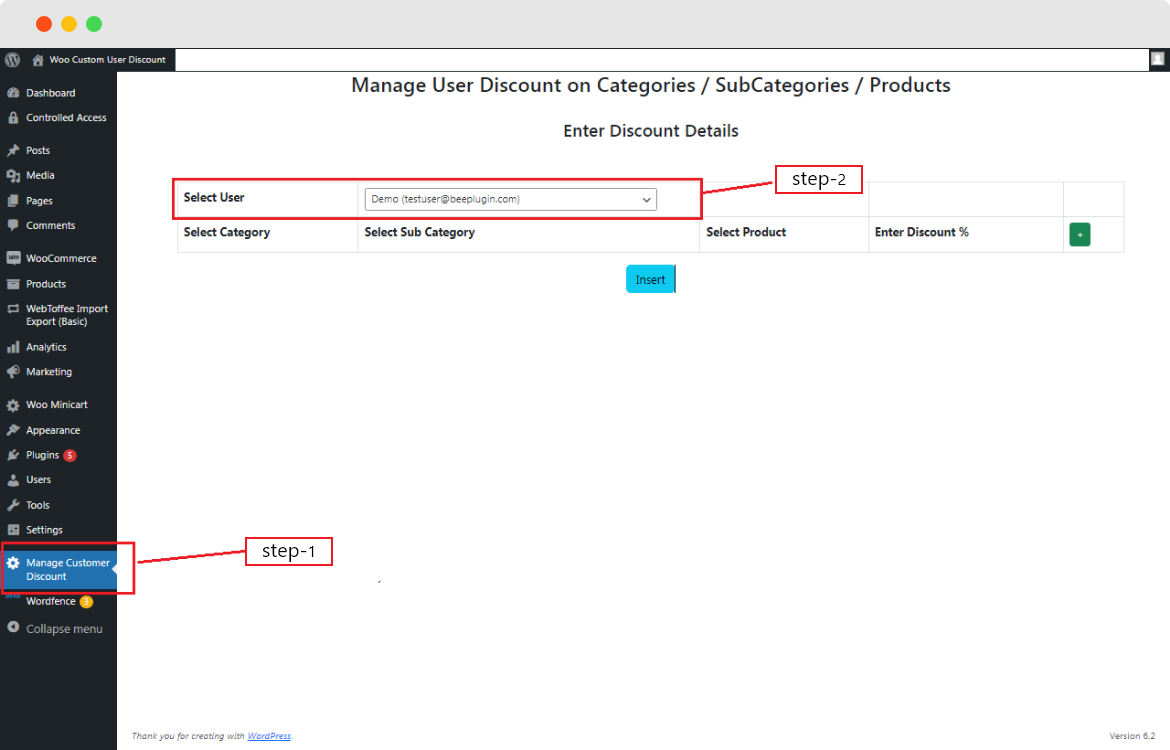
Step-3: Next click on the ’+’ button found on the top-right corner
Step-4: From the ‘Select Category’ pane select ‘Electronics’
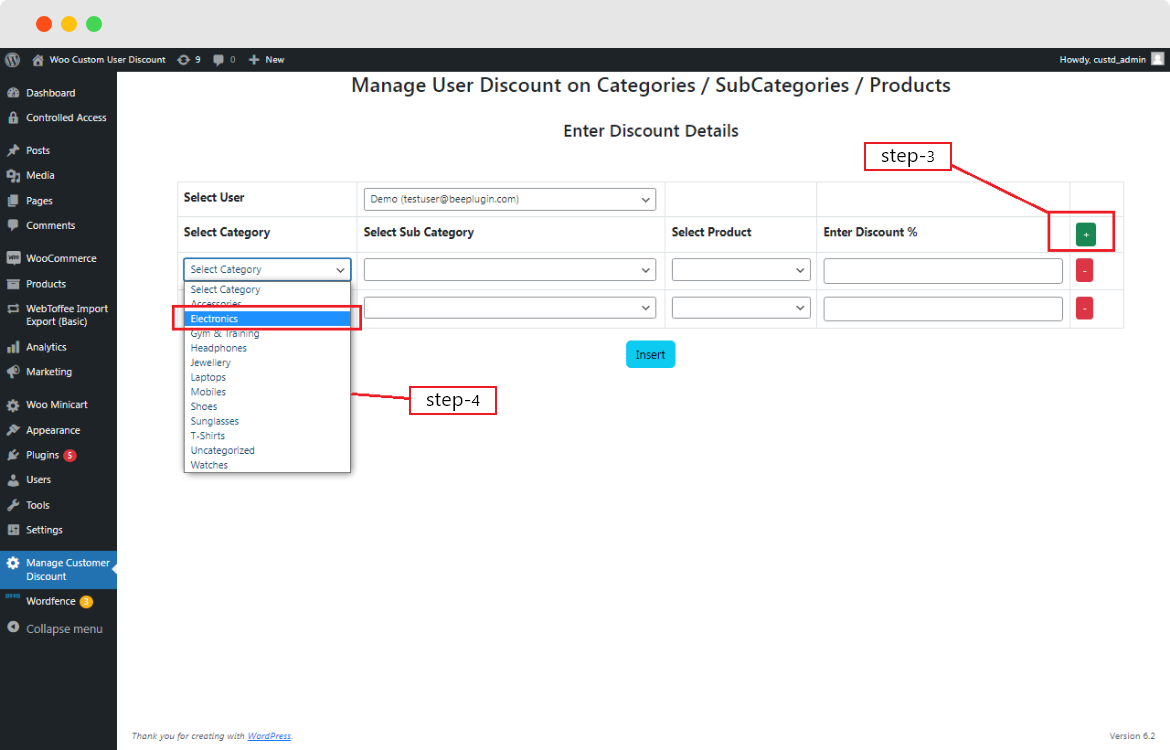
Step-5: Enter a discount value under ‘Enter Discount %’ e.g. 10%, then click on the ‘Insert’ button.
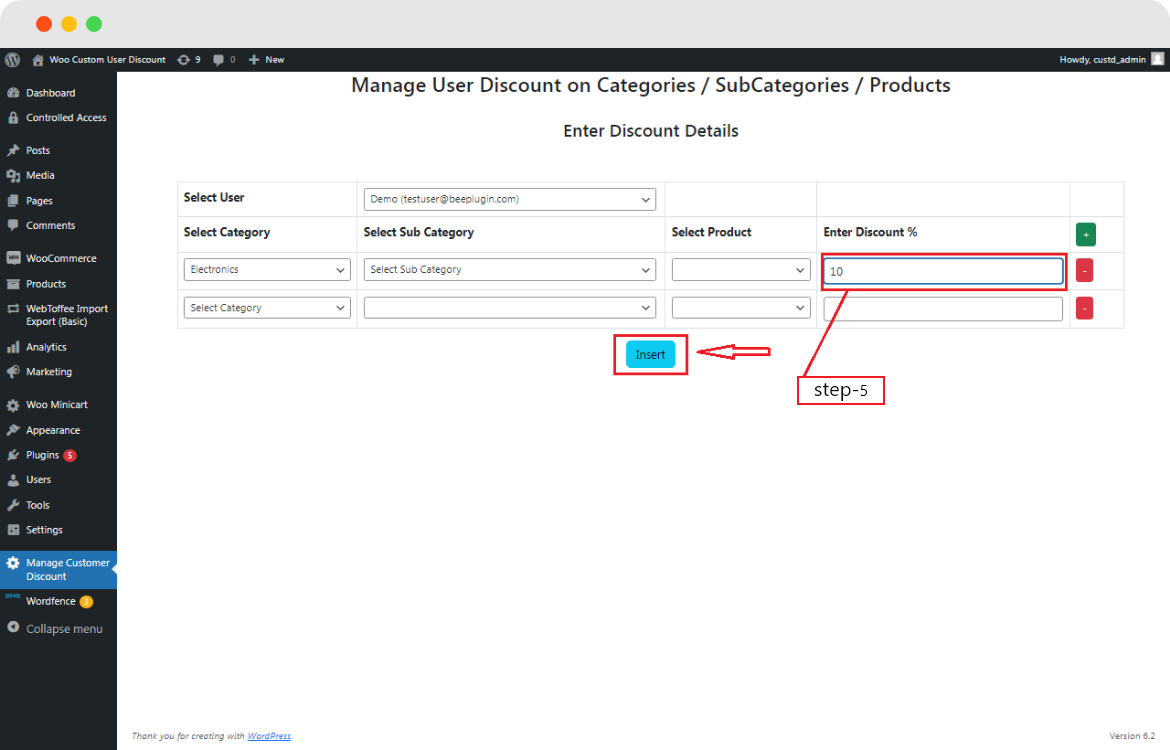
Now your store is set-up to offer a 10% discount across all products in the ‘Electronics’ category for the user – Demo with email ID testuser@beeplugin.com.
Product discounts meet sales goals with customized discounts on WooCommerce stores.
Scenario-2
Set 20% discount on all JBL headphones models
Repeat the first 3 steps mentioned in the Scenario -1
Step-1: Click on ‘Select Category’ and pick ‘Headphones’ from the drop-down menu
Step-2: Navigate to ‘Select Sub Category’ and pick ‘JBL headphones’.
Step-3: Enter ‘20’ under the Enter Discount % space, then click on the ‘Insert’ button.
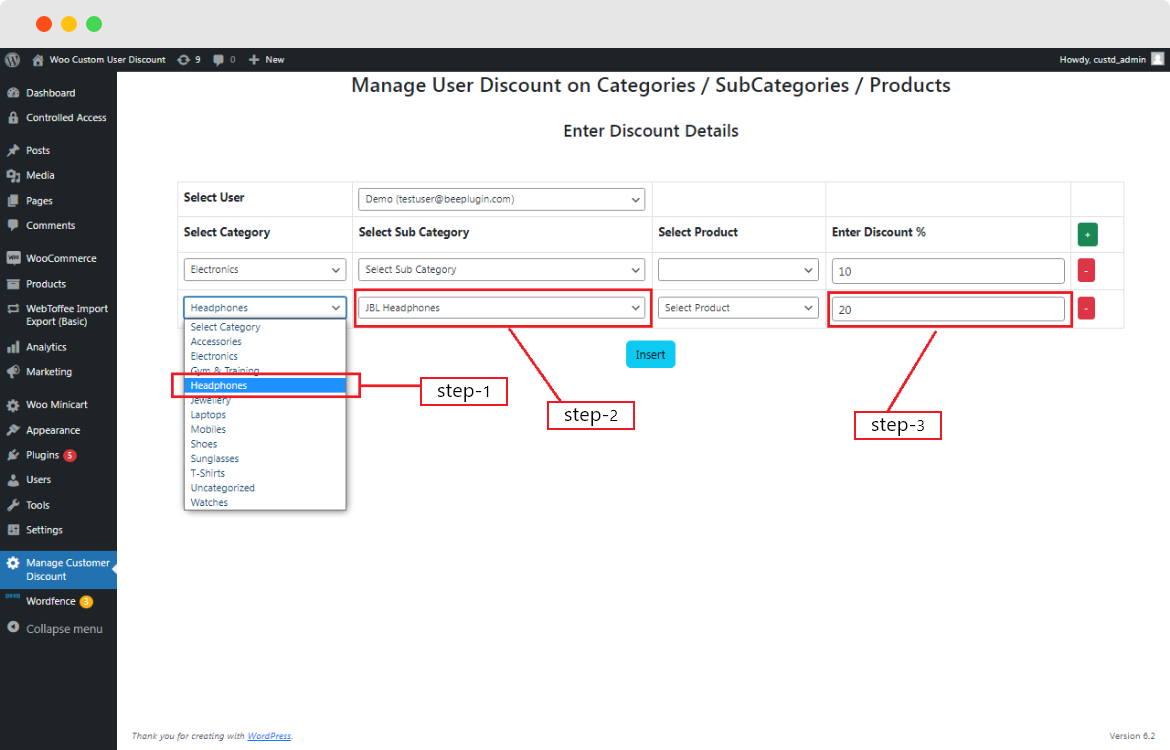
Now your store is set-up to offer a 20% discount across all ranges of JBL headphones sub-category for the user – Demo with email ID testuser@beeplugin.com.
Scenario-3
Set 15% discount on a particular product e.g. Google Pixel 7
Repeat the first 3 steps mentioned in the Scenario -1
Step-1: Navigate to ‘Select Category’ then select ‘Mobiles’
Step-2: In the ‘Select Sub Category’ pane click on ‘Android Smartphone’
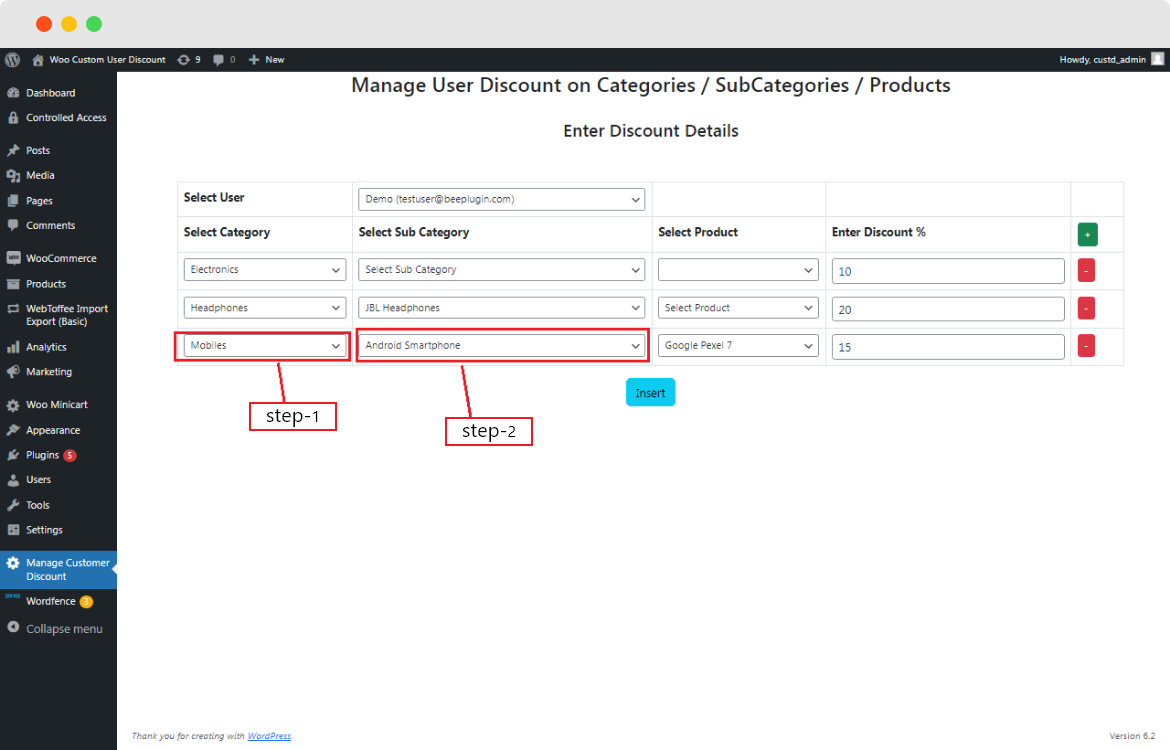
Step-3: Select a product from dropdown section e.g. ‘Google Pixel 7’
Step-4: Enter ‘15’ under the Enter Discount % space, then click on the ‘Insert’ button.
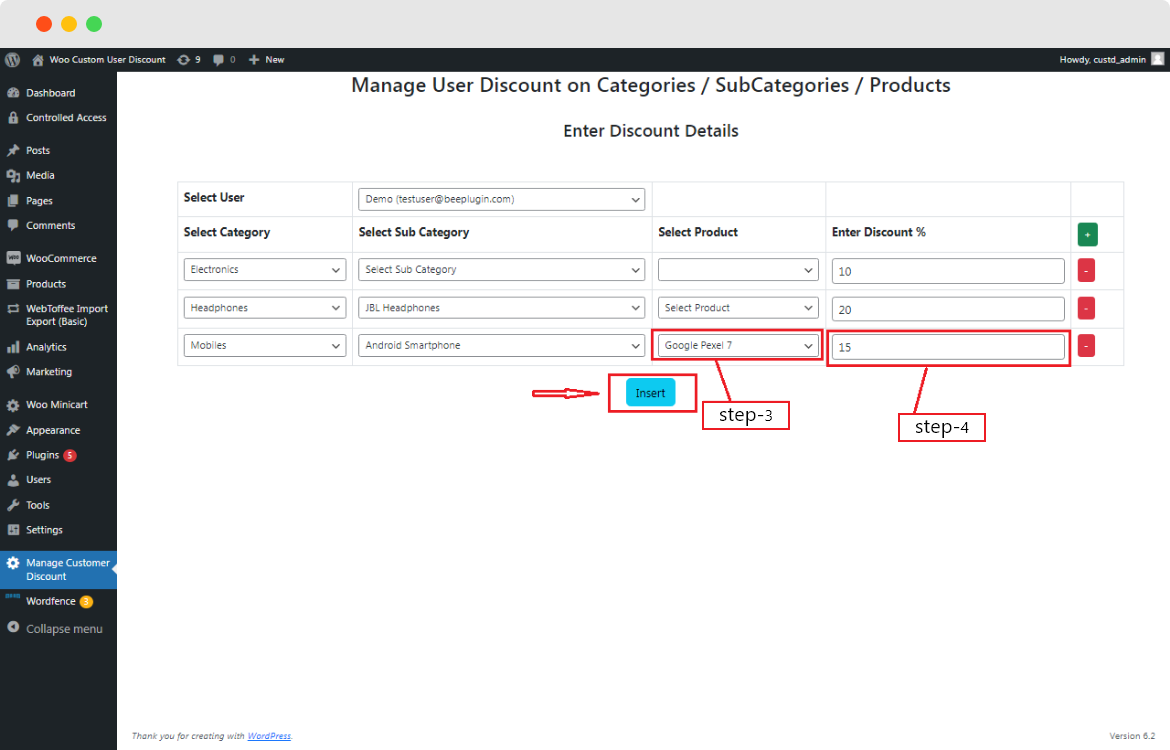
Now your store is set-up to offer a 15% discount on Google Pixel 7 smartphone for the user – Demo with email ID testuser@beeplugin.com.
Don’t miss out on our offer! Use code “XMAS10” to avail exciting discounts
Conclusion
Setting-up ‘Custom WooCommerce Discount for User’ plugin by BeePlugin takes about 15 minutes to execute. In addition to its ease-of-use, the plugin also features high-level of security and compatibility with latest WooCommerce version thereby empowering ecommerce store owners to execute custom-discounts setup anytime and from anywhere
Frequently Asked Questions
What are the Different Types of User Roles?
The different types of user roles for ‘Custom WooCommerce Discount for User’ are Customer, Wholesaler, Retailer, Distributors, and Sourcing Agent
How many Types of Discount rules Can I create?
You can create 3 types of discount rules on ‘Custom WooCommerce Discount for User’
- Product specific discount
- Category/Sub-category specific discount
- Specific User based discount
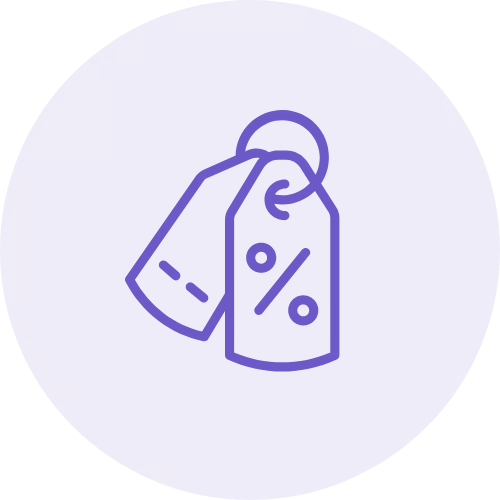
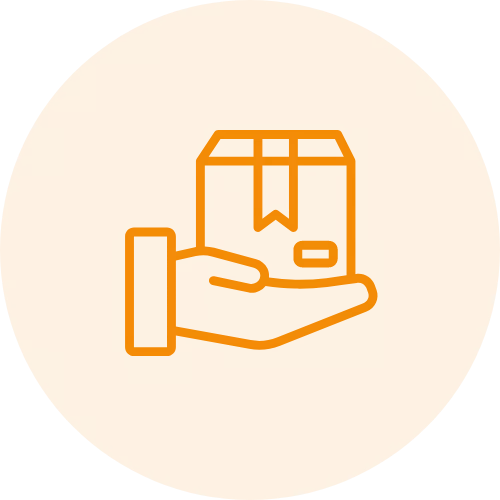
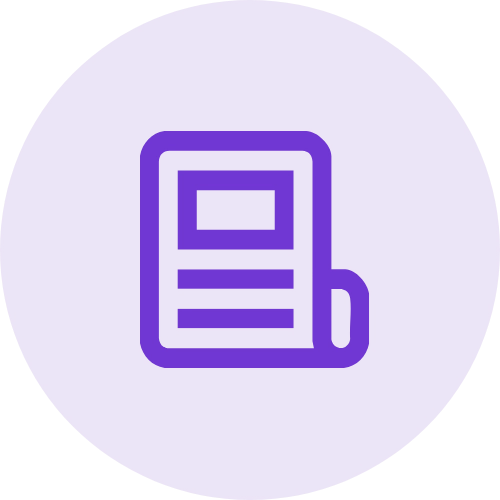 Article
Article
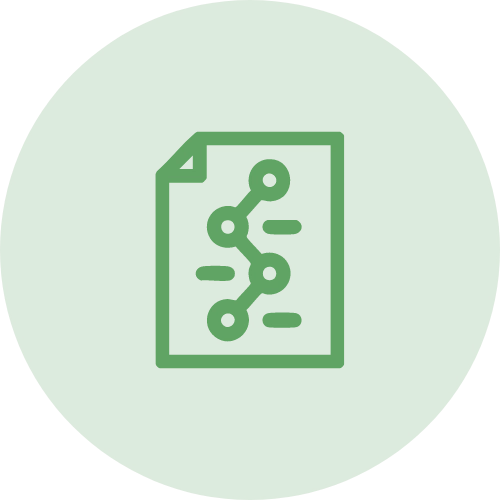 Infographic
Infographic
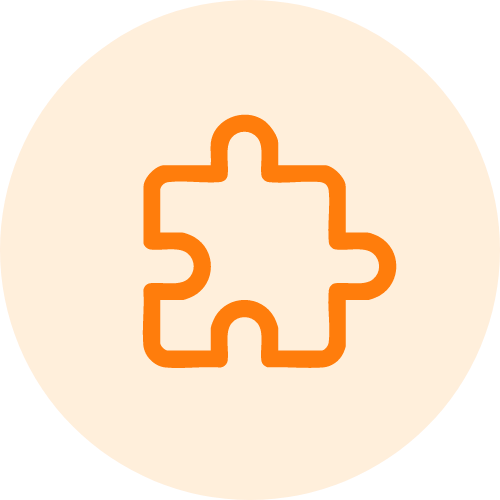 Plugin Development
Plugin Development
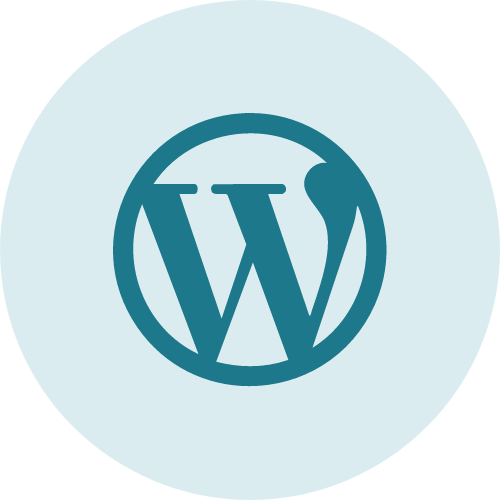 WordPress Development
WordPress Development
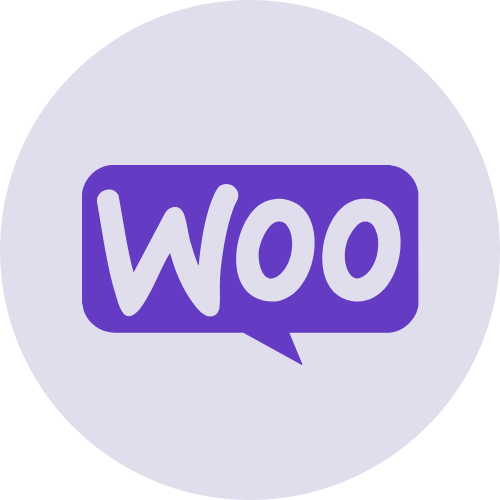 WooCommerce Development
WooCommerce Development
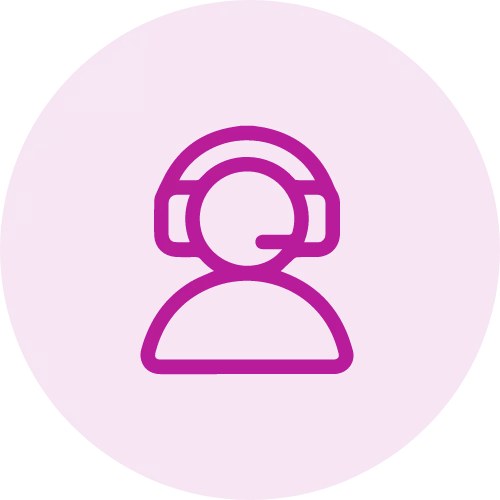
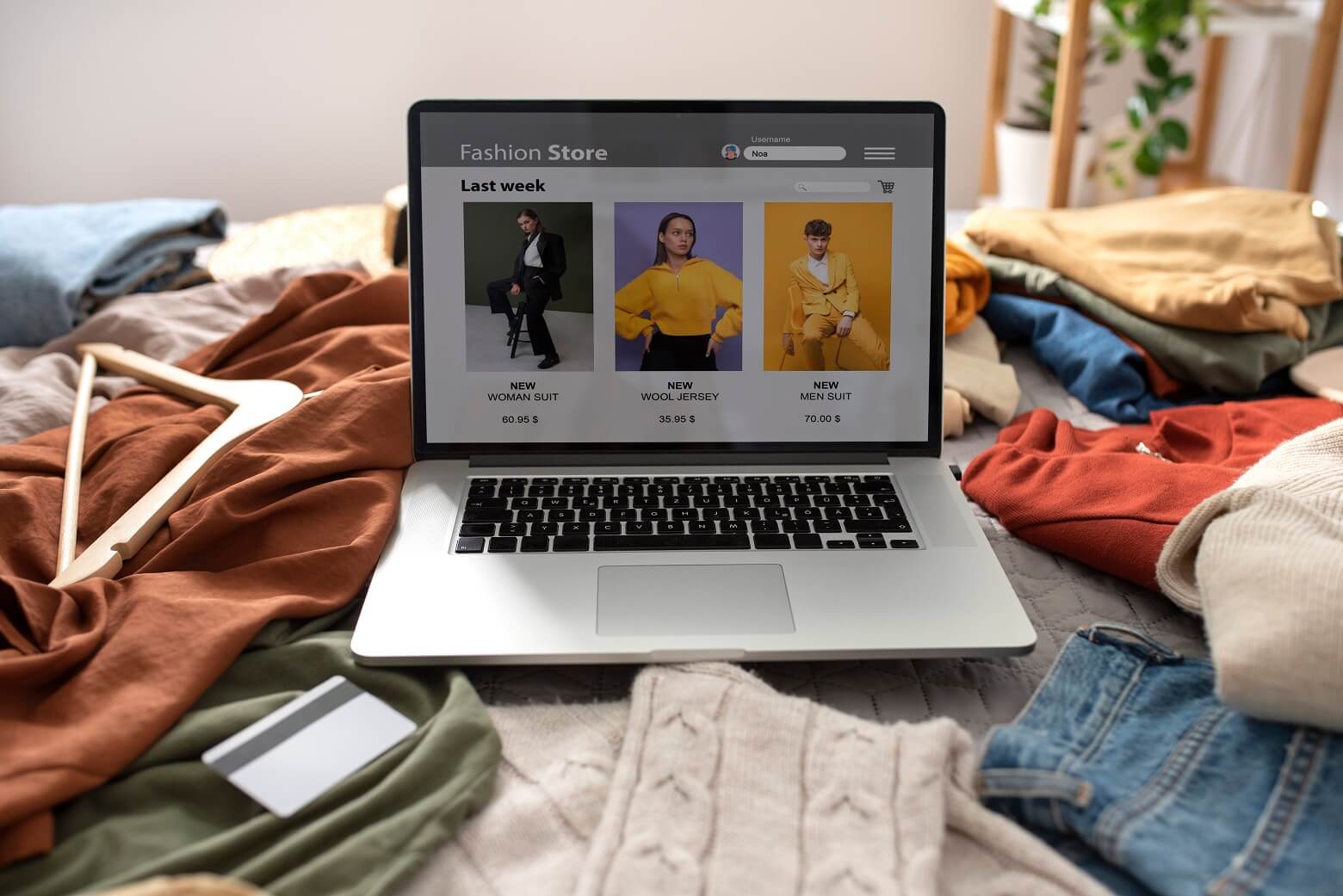

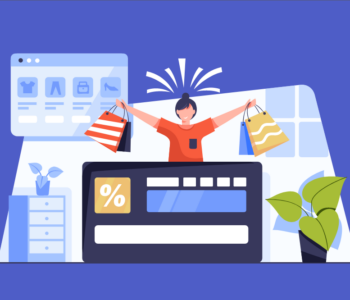


Jay