Do you want to get your WooCommerce store to rank #1 on Google SERPs but don’t know where to get started?
Then this blog will guide you to optimize the SEO strategies of your WooCommerce store.
By the time you finish reading this blog you will have learned the top strategies you can implement today to make your WooCommerce store more search engine friendly.
Ready to supercharge your online store and boost sales?
Optimizing your eCommerce store SEO from the beginning of store creation goes a long way in making your WooCommerce store generate more sales and conversions.
The #1 result in Google gets approximately 32% of all clicks.
The #1 result in Google organic search results has an average CTR of 27.6%.
75% of the searchers never scroll to the second page of the Google search results.
Aforementioned stats show the significance of ranking higher on Google SERPs, to become a successful eCommerce store.
Increase Store Sales by Offering Customized Discounts to Your Targeted Customers
Read on to learn the 17 actionable steps to make your WooCommerce site SEO optimized.
A Complete Guide to WooCommerce SEO
WordPress is one of the most SEO-friendly CMS platforms in the world but to make it work you need to follow the SEO best practices.
Here we have outlined the steps to make your WordPress site SEO friendly.
Step 1 – Choose a high-quality hosting service provider
To choose the right hosting provider for your store look into the following factors: High uptime, Free SSL, WordPress compatible, and high-quality support.
High up-time –
Downtime can happen even to the best hosting providers in the world. But if the website is unavailable too often it can hurt your brand value and sales.
WordPress Compatibility –
Choose a hosting provider that’s compatible with WordPress. Most hosting providers offer specific plans to cater to WordPress users.
Stellar Support –
Choose a hosting service who provides faster support.
Step 2 – Use a SEO friendly WooCommerce Theme
When you first install WordPress you will see the default WordPress theme ‘Twenty Twenty-One’ which is not the most popular theme.
To make your WooCommerce site stand-out you need to install SEO friendly themes.
Explore a wide range of SEO friendly WooCommerce themes at https://woocommerce.com/product-category/themes/
Step 3 – Make your WooCommerce site indexable
Make your WooCommerce site indexable so that Google can index your pages and display it in the search results.
You can check your site’s visibility settings under Settings → Reading. Here you need to uncheck the ‘Search Engine Visibility’ to not discourage search engines from indexing the site.
Step 4 – Setup SSL certificate to ensure secure HTTPS connection
Using a secure HTTPS connection is a must in retaining your website’s credibility. It can help your site rank higher on Google.
To make your website’s connection secure you need to encrypt it with an SSL (Secure Socket Layer) certificate.
- Go to the hosting provider’s admin panel
- Look for SSL certificate settings
- Select and install the certificate
You can also install a Simple SSL Plugin to your WooCommerce store.
Step 5 – Get a SEO friendly domain name
An SEO friendly domain name goes a long way into making your website rank higher. Some of the best domain names cost thousands of dollars.
So pick a domain name that best resonates with your products and services. You can also select the format of your domain name i.e. https://www.domainname.com or https://domainname.com. You can also select an extension i.e. .com, .org, .online, .biz, .shop and more such options.
Step 6 – Format your website permalinks to make it SEO friendly
Create descriptive permalinks for your internal pages to make it readable by online users. Users can know the contents of a page simply by reading the permalinks.
- By default WordPress uses a ‘plain’ URL structure which looks like: https://domainname.com/categories/?p=6789
- You can change the permalink to a more readable format:
https://domainname.com/shoes/vans-black-slip-on-shoes
Readable permalinks make it easier for users to find your products and services better which leads to increased traffic which eventually impacts your search engine rankings.
Step 7 – Install and configure an SEO plugin such as Yoast SEO, Rank Math and All in One SEO
Installing an SEO plugin can make things so much easier for you. Three of the most popular WordPress SEO plugins are Yoast SEO, Rank Math and All in One SEO.
To install a plugin go to the control panel → Click on Plugins → Click on Add New button. Search the plugin name and click Install Now button. Then click Activate.
Step 8 – Submit your Sitemap to Google Search Console.
Sitemap is a XML file which lists all your pages in a defined format that makes it easier for search engine crawlers to read your site. WordPress automatically creates a sitemap for your website.
You can find all your sitemap at https://www.yoursite.com/wp-sitemap.xml
Step 9 – Create an easy-to-navigate menu
A menu is crucial for the navigational element of any website. It helps your visitors find the pages they are looking for.
The store menu should be designed to be clear, simple, and predictable so that buyers can easily navigate through the website and find the products they are looking for without much hassle.
Step 10 – Enable breadcrumbs
A breadcrumb is a text path often placed at the top of the page to indicate the position of the page to the users. The primary reason to use breadcrumbs is that it helps visitors navigate the website.
They also appear on the search results providing more information to users. You can enable breadcrumbs using a SEO plugin like Yoast SEO.
Step 11 – Use the right keyword on your pages
Do a thorough keyword research on Google to find relevant keywords for your store. Use product specific keywords for each product.
Step 12 – Create great content and optimize content structure for your readers
It would be a cliché to say that ‘content is king’ we cannot stress enough on the significance of an optimized content for your Google rankings.
An ecommerce store with a blog site providing valuable information is a must to create thought leadership in your niche. It improves your brand value as well as encourages customers to opt for your eCommerce store than others.
Step 13 – Write unique meta title and descriptions
The page’s title tag tells users and search engines what your page is about and what users can expect when they enter your website.
If the title of the page is not optimized users will bounce back as the page could not deliver the expectation created by content in the meta title and descriptions.
Step 14 – Create internal links
Create internal links to pass authority from one webpage to another. Internal links help search engines understand your site structure, they help pass authority from on page to another and help users navigate your website.
There are two kinds of internal linking – navigational internal linking and contextual internal linking.
Navigational internal links make up the site’s main navigational structure which lives permanently on the main menu. Footer links and sidebar links are part of the navigational linking.
Contextual links are placed in the main body text of the page to redirect users to other related pages.
Step 15 – Write descriptive image alt text
Google uses alt text to understand the subject matter of the image. Writing a descriptive alt text makes it more searchable on Google.
Step 16 – Optimize website to load faster
Having a slow website can hurt your rankings. An optimized website that loads faster is a confirmed ranking factor. There is a direct correlation between page speed and Google ranking on SERPs.
There are many ways to optimize your WordPress website some of the common methods are:
Installing a Caching Plugin – A caching plugin will store parts of the website data after the first load so that every future request is served faster.
Using CDN or Content Delivery Network – CDN distributes your website content to various servers across the world, it speeds up the loading time in various locations from your original server.
Minimizing Code – Write optimized code to make your website load faster.
Step 17 – Optimize Your Images
Large image files are one of the most common reasons for sluggish page load speeds.
Top ways to optimize images views on your website are stripping image metadata which will remove unnecessary information such as data and time from the image file to make it smaller.
You could also implement lazy loading which makes images placed at the bottom of the page to load later which gives an appearance of instant loading to the viewers.
Don’t miss out on our offer! Use code “XMAS10” to avail exciting discounts
Conclusion:
By now you must have learned all the benefits of SEO optimizing your WordPress site. WooCommerce is an eCommerce plugin for WordPress, so the strategies for WordPress optimization elaborated above also apply for WooCommerce.
Apart from making your website SEO optimized a ton of other aspects of a website also needs to be optimized to increase sales.
For example a stunning design does help retain more customers; seamless payment transactions; security features; stellar customer support and most importantly selling killer products is important to make more conversions.
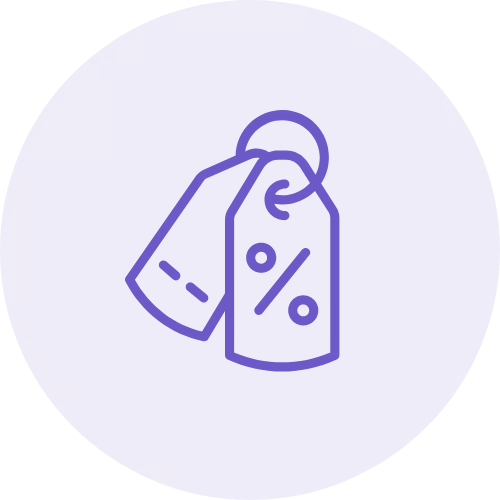
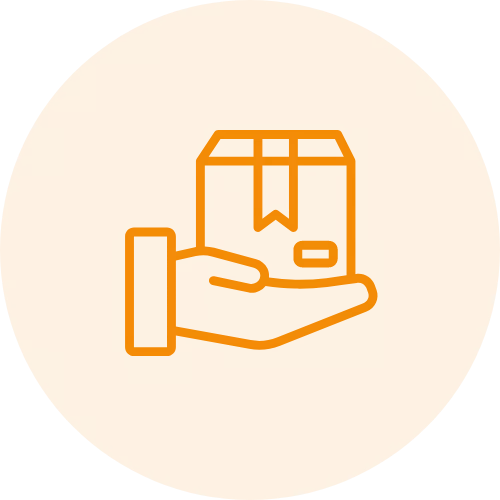
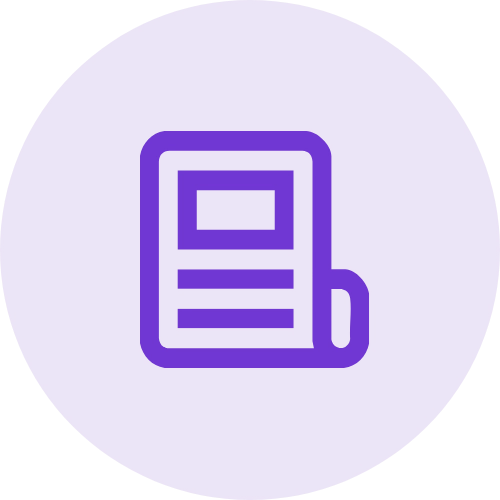 Article
Article
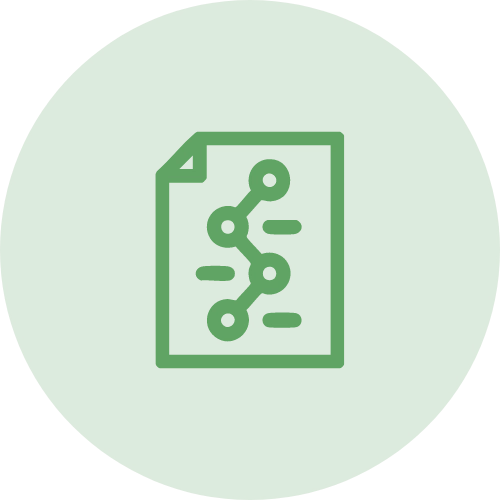 Infographic
Infographic
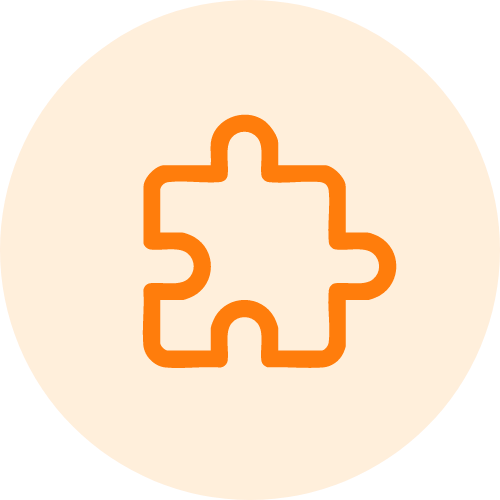 Plugin Development
Plugin Development
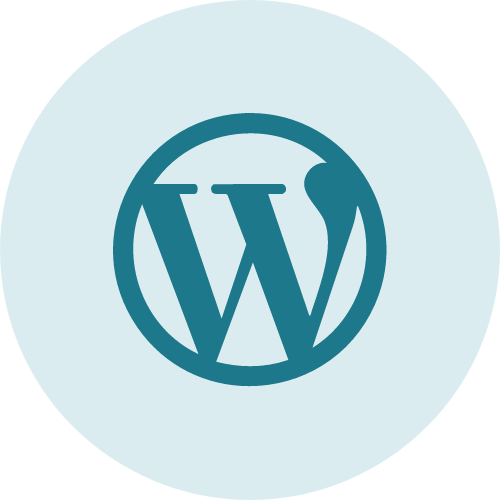 WordPress Development
WordPress Development
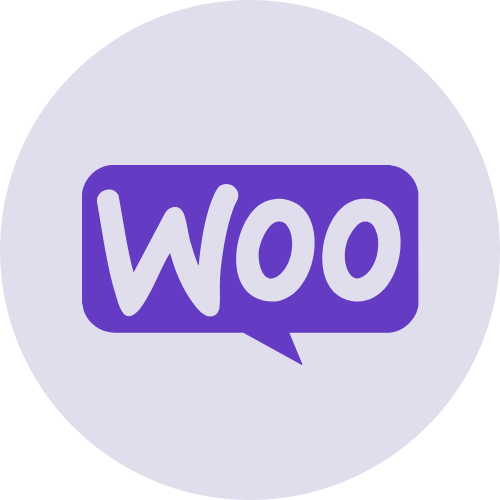 WooCommerce Development
WooCommerce Development
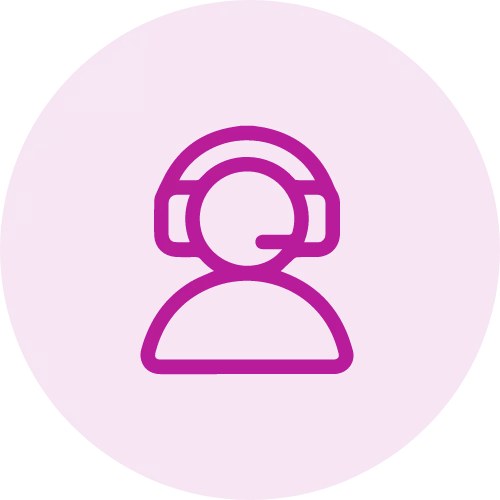



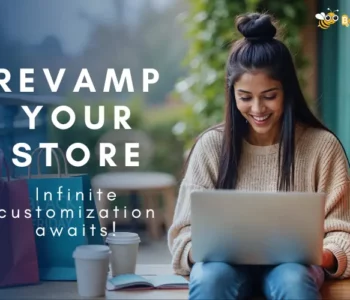

Jay