A WooCommerce Development Environment is nothing but a collection of tools that enables web development professionals to test their application before they go live. It is essential to create a development environment for seamless website creation and testing.
Whether you’re a blogger, or an entrepreneur, you need a well-designed website and you cannot underestimate the significance of having a development environment where you can make changes and modify site features without affecting your live website.
In this blog post we will look into what a development environment is, the two major types and how to get started with both options.
Understanding the WooCommerce Development Environment:
Local Development Environment
To set up a local development environment the infra team needs to set up a server environment directly on the local computer thereby enabling developers to build, test and debug web applications in the local computer before deploying to the live server.
Advantages:
- Speed and Efficiency: Working on a local server removes the need for uploading and downloading code files which results in faster development iterations.
- Offline Accessibility: Developers can also work on their web app development without the need for an internet connection.
- Complete Control: The team has complete control over the server environment such as software configurations, database settings and PHP versions.
Considerations:
- Limited Testing Scope: Local environment is not able to replicate the production server environment which could lead to various compatibility issues when deploying the website.
- Isolation: Also working locally prevents other team members from collaborating. It can be counterproductive for teams that are spread across different locations.
- Resource Intensive: Running a software on the local server environment demands significant system resources which will impact the performance of other applications on the computer.
Remote Development Environment
A remote development environment includes building and testing WooCommerce sites on a server hosted by a third-party provider. It can also be executed on a dedicated server infrastructure.
Advantages:
- Real-world Testing: Firstly, WooCommerce websites are tested in an environment that closely resembles the production server. Consequently, this approach reduces compatibility issues and ensures smoother deployments.
- Collaboration: Remote environments facilitate collaboration among team members which allows multiple developers to work on the project simultaneously.
- Scalability: They offer the added advantage of scalability thereby enabling developers to easily accommodate changes in traffic and resource demands.
Considerations:
- Dependency on Internet Connection: Working on remote environments requires a stable internet connection.
- Learning Curve: Setting up and managing remote servers, therefore, require additional technical knowledge and expertise; consequently, this creates a steep learning curve for beginners.
- Cost: Remote server hosting is cost-intensive; therefore, it involves recurring costs, which, in turn, can be counterproductive for individual developers and small teams.
Steps to Set up WooCommerce Development
WooCommerce is the world’s largest content management system empowering millions of websites across the globe. Whether you’re a seasoned developer or a budding enthusiast, setting up a robust development environment is the first step towards unleashing the full potential of WordPress.
Step 1: Choose Your Development Environment
Before diving into WooCommerce development, it’s crucial to select the environment that best suits your needs. Options include:
- Local Development: Set up a server environment directly on your computer using tools like XAMPP, WAMP, or MAMP. This approach offers speed, privacy, and flexibility for individual projects or small teams.
- Remote Development: To enhance collaborative coding, scalability, and accessibility across distributed teams, consider embracing cloud-based IDEs or development platforms, such as Cloud9 or Gitpod.
Step 2: Install a Local Server Environment
For those opting for a local development setup, follow these steps:
- Download and install a local server software compatible with your operating system (Windows, macOS, Linux).
- Configure the server settings (e.g., Apache, MySQL, PHP) according to your project requirements.
- Verify the installation by accessing the local server’s dashboard via your web browser.
Step 3: Download and Set Up WordPress
With your local server environment in place, it’s time to install WordPress:
- Download the latest version of WooCommerce from the official website.
- Extract the WooCommerce files into the document root directory of your local server (e.g., htdocs for XAMPP).
- Create a MySQL database for your WooCommerce site using the database management system provided by your local server software.
Step 4: Configure WordPress
Customize your WooCommerce installation by configuring the wp-config.php file:
- Rename the wp-config-sample.php file to wp-config.php.
- Enter the database details (database name, username, password, host) generated during Step 3.
- Save the changes and proceed to the WooCommerce installation.
Step 5: Complete the WooCommerceInstallation
Access the WooCommerce installation wizard via your web browser:
- Navigate to localhost.
- Follow the on-screen instructions to set up your WooCommerce site, including providing site information, creating an admin account, and configuring basic settings.
Step 6: Set Up Your Code Editor
Choose a code editor that aligns with your preferences and workflow:
- Download and install a code editor such as Visual Studio Code, Sublime Text, Atom, or PhpStorm.
- Customize the editor settings, install relevant plugins, and familiarize yourself with its features.
Step 7: Version Control with Git (Optional)
Implement version control for your WooCommerce projects using Git:
- Install Git on your computer if not already present.
- Initialize a Git repository within your project directory and commit your initial codebase.
- Leverage Git for collaborative development, code management, and version tracking.
Step 8: Customize Your Development Environment
Enhance your development environment with essential tools and resources:
- Install plugins and themes for debugging, code validation, and customization.
- Explore starter themes like Underscores or Sage for streamlined development workflows.
- Develop a personalized workflow for coding, testing, and debugging your WooCommerce projects.
By following these step-by-step instructions, you can establish a robust WooCommerce development environment tailored to your preferences and project requirements.
Whether you choose a local or remote setup, embrace version control with Git, or customize your code editor, the key lies in creating an environment that fosters productivity, collaboration, and innovation.
Armed with the knowledge and tools gained from this guide, you’re ready to embark on a journey of WooCommerce development with confidence and creativity. Happy coding!
Setting up a development environment is the first step towards building a successful website. If you want to build an engaging WooCommerce store then look no further, hire BeePlugin. We expertise in developing engaging WooCommerce plugins and web apps for businesses of all sizes.
By following this comprehensive guide, you can create a robust and efficient development environment tailored to your needs.
By leveraging the right tools, incorporating the latest technologies, and adhering to best practices, you’ll be well-equipped to bring your WooCommerce projects to life. Consequently, you’ll be able to unleash your creativity on the web. Happy developing!
Frequently Asked Questions
1. What is the difference between a local development environment and a production environment?
A local development environment is where you build and test your website on your computer, while a production environment is where your website is live and accessible to the public.
2. Which local server software should I choose?
Popular options for local server software include XAMPP, WAMP, and MAMP, depending on your operating system (Windows, macOS, or Linux).
3. How do I install WooCommerce on my local server?
First, download the latest version of WooCommerce from the official website. Next, extract the files to your local server’s document root directory. Then, create a database for WooCommerce. After that, configure the wp-config. php file with your database details. Finally, access the WooCommerce installation via your web browser.
4. What is a code editor, and which one should I use?
A code editor is a software used for writing and editing code. Popular choices for WooCommerce development include Visual Studio Code, Sublime Text, Atom, and PhpStorm.
5. Why is version control important?
Version control, which is managed with tools like Git, not only allows you to track changes in your codebase but also facilitates collaboration with others. Furthermore, it enables you to revert to previous versions if needed, and ensures you maintain a structured development workflow.
6. What are some essential plugins and themes?
Essential plugins include debugging tools, code validators, and security plugins. Additionally, for themes, consider using starter themes like Underscores or Sage especially for custom development projects.
7. How can I ensure the security of my local development environment?
Implement security measures such as keeping software updated, using strong passwords, limiting access to sensitive files, and installing security plugins like Word fence or Secure Security.
8. What are some best practices for maintaining a development environment?
Regularly backup your files and database, stay updated with software and security patches, follow coding standards, document your code, and test thoroughly before deploying changes to the production environment.
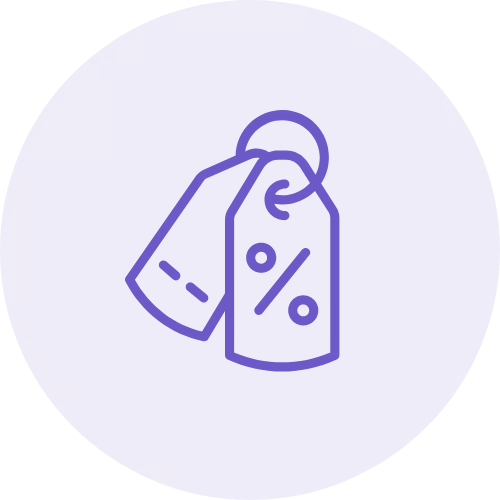
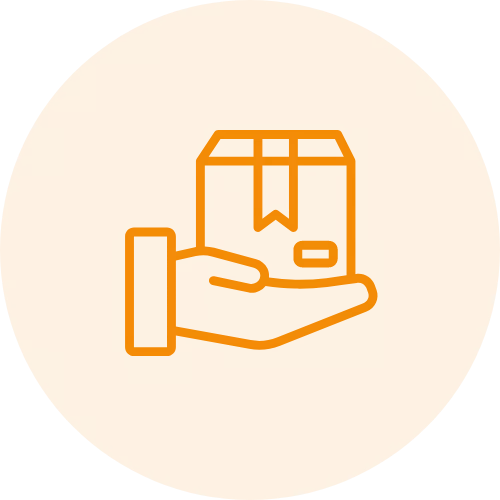
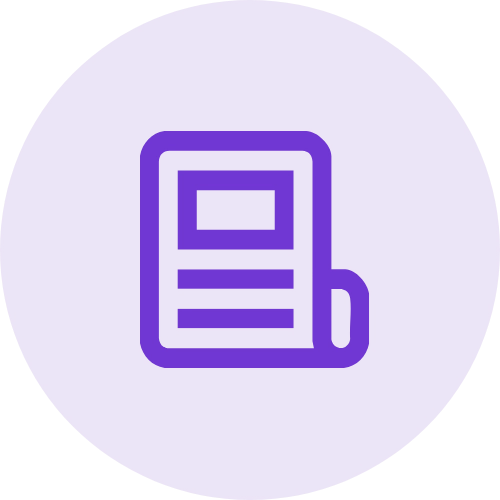 Article
Article
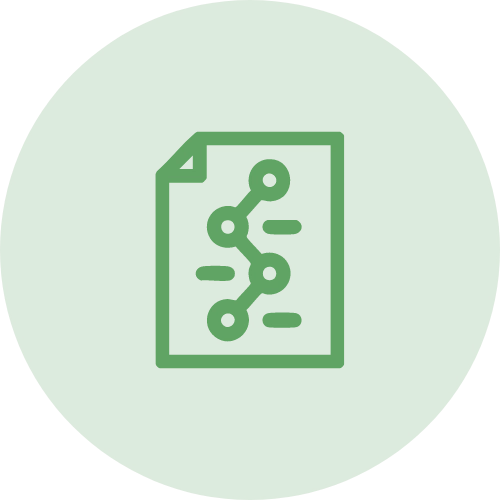 Infographic
Infographic
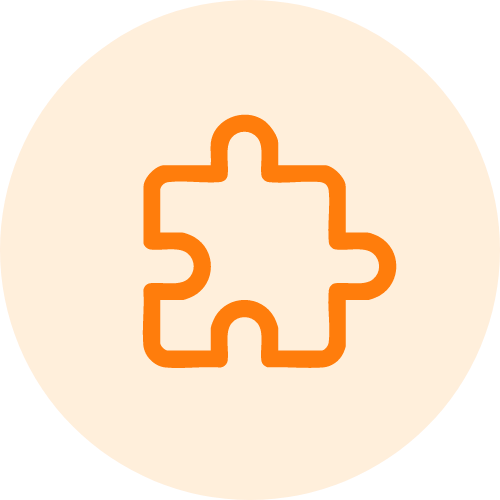 Plugin Development
Plugin Development
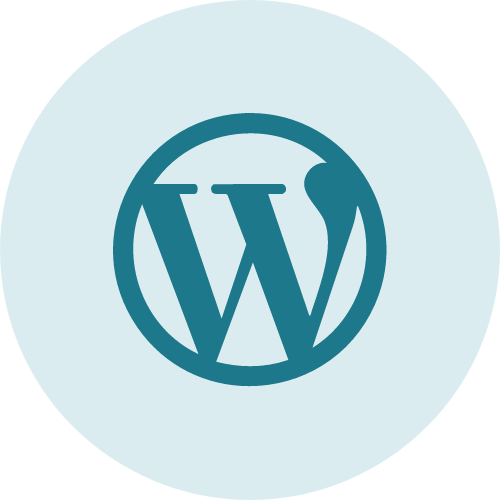 WordPress Development
WordPress Development
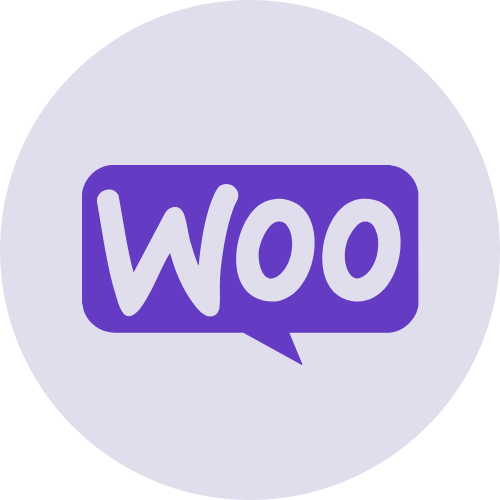 WooCommerce Development
WooCommerce Development
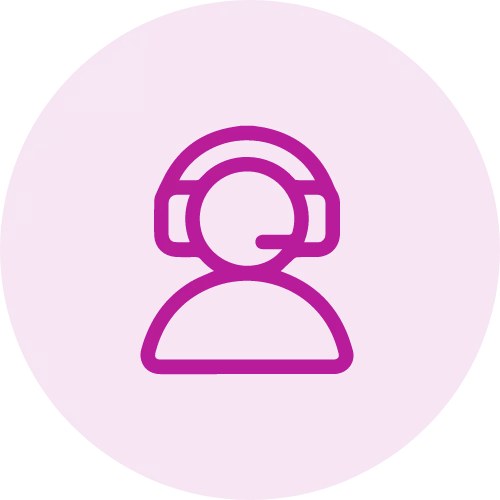
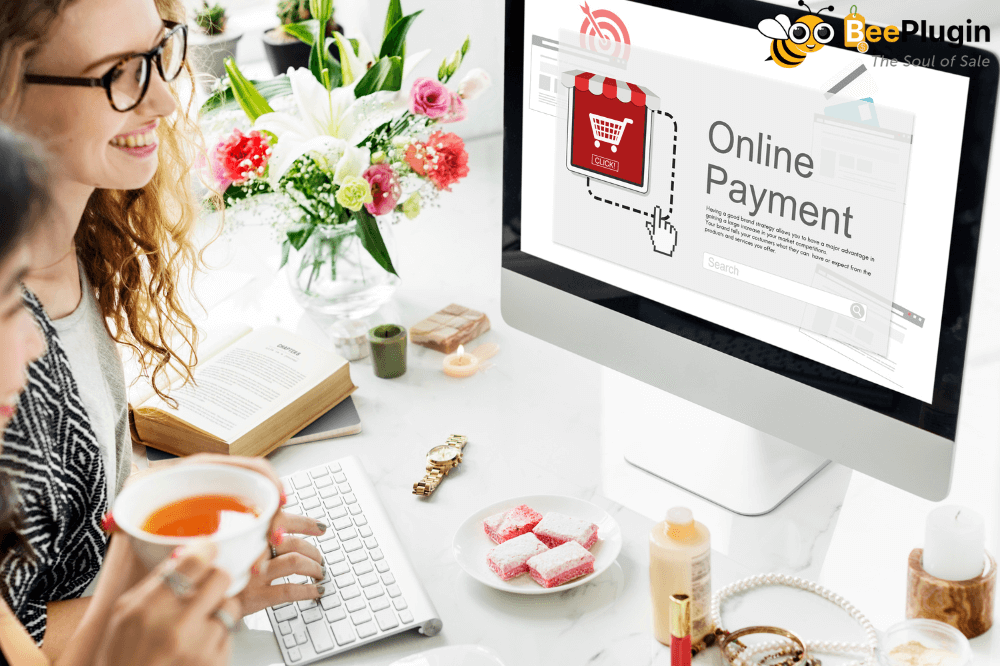




Jay