Data theft is on the rise. Globally nearly 30,000 websites are hacked each day. When it comes to eCommerce stores, data of WooCommerce Security becomes top priority as users will be logging-in with their personal details and transact using their banking credentials.
WooCommerce is the most popular plugin for the WordPress CMS platform.
Its popularity attracts all sorts of cyber-criminals making it one of the most exploited CMS platforms in the World.
However, it doesn’t suggest that WooCommerce is not secure; often-time it could happen due to the user’s lack of security awareness.
In either scenario it is best for store-owners to implement security measures on their website to prevent data breaches.
In this blog we are going to discuss top security best practices and a list of security checklists you can refer to when developing your WooCommerce store.
Top 5 Reasons to Secure Your WooCommerce Store
- Protect Customer Information:
When shopping on your WooCommerce store, your customers enter their personal and financial information suggesting that they trust your website.
This becomes a responsibility for WooCommerce store-owners to maintain that trust by employing unbreachable security measures in order to protect customers information from theft, fraud, and more such security breaches.
- Avoiding Website Downtime:
Security attacks and data breaches cause store websites to go down. This can cause a domino effect resulting in lost sales, lost customers and eventually decreasing your SEO rankings and affecting brand image. All this can be prevented by employing suitable security measures giving you and your customers peace of mind.
- Prevent Malware Attacks:
Malware attracts usually happen if your store already has security vulnerabilities and a user uploads infected documents or files on your store. It can cause an array of issues such as spam, redirects to questionable websites, and data theft.
- Comply with Data Privacy Regulations:
Many countries have their own data privacy guidelines; therefore, complying with these regulations is crucial. Not only does it help in preventing legal consequences, but it also significantly reduces the risk of facing issues in the event of data breaches affecting your customers.
- Project Brand Reputation:
Furthermore, a security breach on your ecommerce store can have a lasting impact on your brand reputation. If customers cannot trust you with their data, they are far more likely to take their business elsewhere, which can result in a significant loss of customer loyalty.
Top Red Flags to Identify Possible Data Breaches on Your Store?
- Suspicious activity:
Check your store for any unusual activities such as unauthorized changes to your store’s code or content.
- Strange URLs:
If your store redirects to strange URLs it could mean that your store has vulnerabilities. It demands ASAP actions from store-owners to fix these security vulnerabilities.
- Unusual Pattern in Store Traffic:
Check web analytics to see if your store experienced unusually high traffic. As well as check if there are any suspicious shopping patterns for users.
- Search Engine Warnings:
Check if search engines such as Google have flagged your website for malware and suspicious content. These warnings could indicate that your store has been breached and is being used to distribute spam.
- Outdated Plugins:
Oftentimes, outdated plugins contain security vulnerabilities that could potentially lead to a data breach. Furthermore, these malicious plugins can be exploited to push malware and spyware into your store, which may then steal sensitive information from your customers.
- Shady eMail activity:
Additionally, it’s important to check if your customers have received suspicious messages or spam from your email accounts. If there have been any unusual login attempts, it could indicate that your email accounts have been hacked. Consequently, hackers might gain access to your store, putting your customers’ sensitive information at risk.
12 Checklist of Security Measures for Your WooCommerce Store
1. Keep WooCommerce and plugins updated:
WordPress releases regular software updates to improve site performance and security. These updates also protect your site from cyber attacks.
Updating the WordPress version is one of the simplest ways to improve WordPress security. Nearly 50% of WordPress sites are still running older versions of WordPress, making them more vulnerable to security threats.
How to check if you have the latest WordPress version:
- Navigate to the Admin panel and go to Dashboard → Updates.
- Scroll down to Plugins and Themes sections and check the list of themes and plugins ready for updates.
- Click Update Plugins.
2. Keep WP-Admin login credentials secure:
A common mistake users make is that they use easy-to-guess usernames such as ‘Admin,’ ‘test’ etc. This makes it easier for the site to be at the higher risk of brute force attacks.
3. Setup Safelist and Blocklist for the Admin page:
Restrict access to your login page by configuring the site’s .htaccess file.
4. Use trusted WordPress Themes:
Avoid using nulled WordPress themes. These themes are basically a replica of premium themes and are sold at a lower price to attract users. And it’s more likely that they have been inserted with malicious codes.
We suggest downloading themes from its official repository or from trusted developers. You could also check third-party themes in theme marketplaces such as ThemeForest.
5. Install SSL certificates:
Secure Sockets Layer (SSL) is a data transfer protocol that encrypts data exchange between two parties making it difficult for unauthorized personnel to access information exchanged.
SSL certificates also boost the WordPress site’s search engine rankings. Websites using SSL will use HTTPS instead of HTTP making them easily identifiable.
6. Remove Unused WordPress Themes and Plugins:
Keeping unused WordPress themes and plugins can be harmful as they most-likely are outdated and make them susceptible to cyberattacks.
Steps to Delete Unused Plugin:
- Navigate to Plugins → Installed Plugins
- In the following page you will see the list of all installed plugins. Click Delete under the plugin’s name.
Steps to Delete Unused Theme:
- Navigate to Admin Dashboard, go to Appearance → Themes.
- Click on the theme you want to delete
- A pop-up window will appear with theme details. Select the themes you want to delete then click the Delete button on the bottom-right corner.
7. Migrate to a reliable hosting provider:
Putting a lot of effort into web security will be futile if your hosting provider is prone to cyber-attacks. Therefore, we recommend choosing a reliable hosting provider that can guarantee the safety and security of your web apps.
If you think your current web hosting company is not secure you should consider the following points to choose the right hosting partner for your WooCommerce website.
- Type of web hosting:
Shared and WordPress hosting types have more security vulnerabilities because of resource sharing. On the other hand select a web hosting service provider that offers VPS or dedicated hosting that isolates your data from others.
- Security:
A good hosting service provider will have rock-solid security and protection against cyber-attacks. Moreover they will update their software and hardware on a regular basis to keep their services up-to-date.
- Features:
The hosting service provider should have automatic backups and security tools for preventing malware. In a worst case scenario you will be able to backup your data if your website is compromised.
- Support:
Choosing a hosting provider who can provide support any time is a must-have feature.
8. Disable edit files from Admin:
Another security measure you can implement is disable the Edit files from the WordPress admin. In case a hacker gains access to your WordPress admin, you certainly don’t want them to have easy access to your files. Therefore, you can disable the edit option on files for all users to enhance security and prevent unauthorized modifications.
9. Disable Pingbacks and Trackbacks:
You will not need this feature for your WooCommerce store as it could be exploited to carry out low-level DDoS attacks.
10. Enable Two-Factor Authentication:
Enable two-factor authentication to add an extra layer of security to your WooCommerce store. Specifically, this process requires users to enter a code generated by the app or sent to their mobile devices via messaging, thereby enhancing the overall protection of your store.
To enable 2FA on your WordPress site, you need to install a plugin as well as install Google Authenticator on your mobile devices.
11. Backup Your Store on a Regular Basis:
Create regular backups for your WooCommerce store so that you can restore data in case of data breach.
12. Enable SSL certificate:
Enabling an SSL certificate on your WooCommerce store is an essential security protocol. To illustrate, here are a few reasons why you should prioritize enabling SSL certificates.
- Data encryption:
An SSL certificate encrypts data transmitted between servers and users. It ensures that the data, such as customer information and payment details, are protected from unauthorized access
- Website authentication:
An SSL certificate verifies the identity of the website to ensure that the customers are communicating with the right website.
- Compliance with regulations:
Some information security standards such as PCI DSS require websites to have SSL certificates to safely carry out transactions. Failure to comply could result in penalties and fines.
Don’t miss out on our offer! Use code “XMAS10” to avail exciting discounts
Conclusion
The aforementioned checklist is specifically created for beginners who want to set up security measures on their WooCommerce store. If you believe you are encountering security issues or feel that your website might be at risk, you can easily follow these checklists. By doing so, you can ensure that your website remains secure and well-protected.
Moreover, BeePlugin is a leading provider of WooCommerce plugins, dedicated to developing solutions that meet all web security standards. In addition, our plugins not only enhance WooCommerce websites but also significantly increase store capabilities and features, ensuring a safer and more efficient online experience.
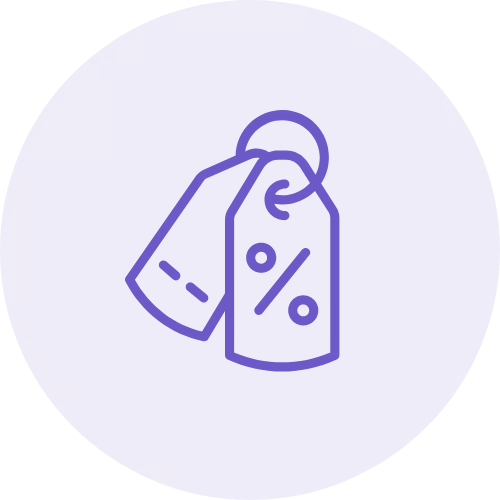
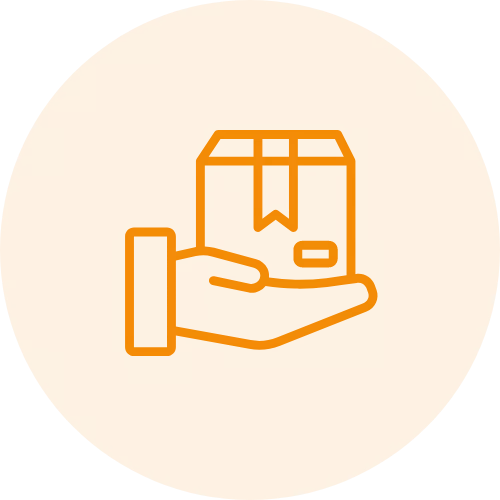
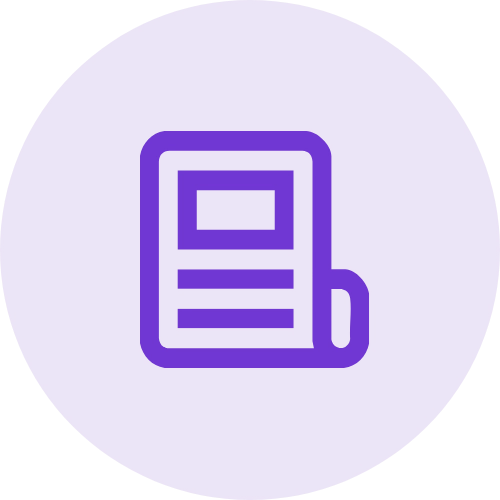 Article
Article
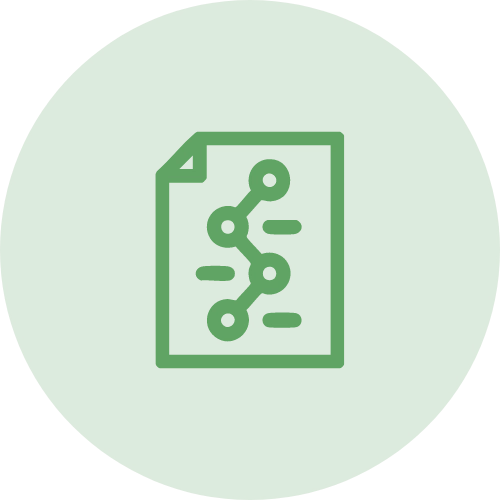 Infographic
Infographic
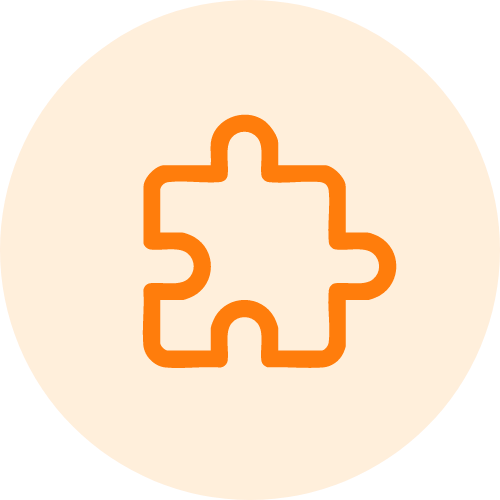 Plugin Development
Plugin Development
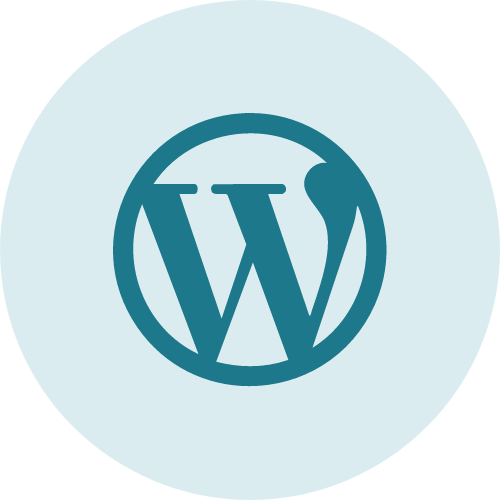 WordPress Development
WordPress Development
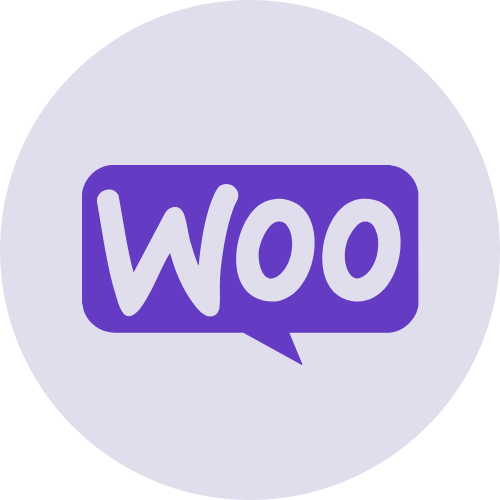 WooCommerce Development
WooCommerce Development
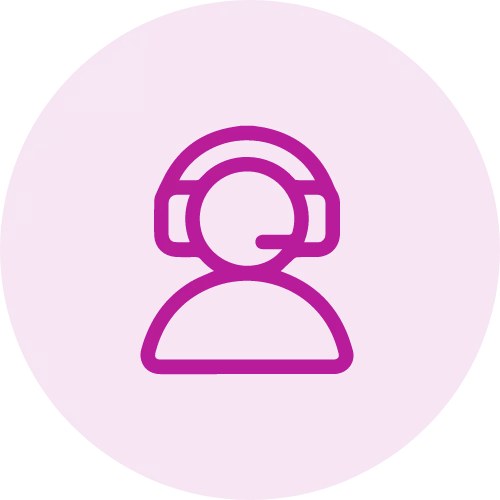
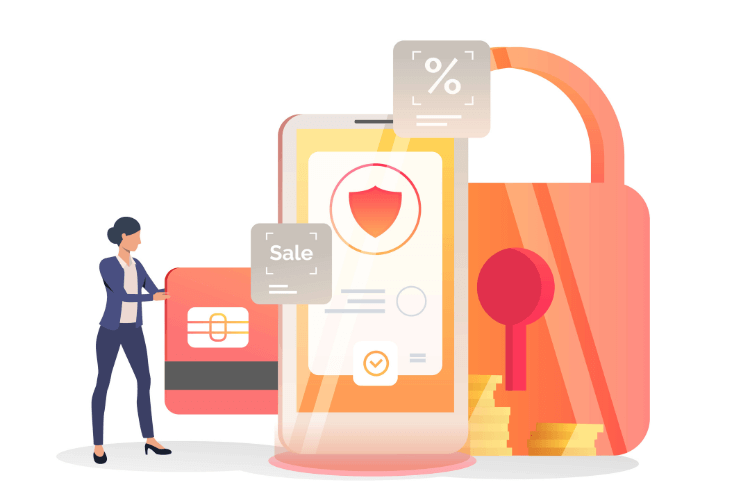




Jay