Discounts are a powerful tool for boosting sales and encouraging customer loyalty in any eCommerce business.
If you’re running a WooCommerce store, you’re already equipped with basic discount features. However, as your store grows, you might need more flexibility to maximize the impact of your discounts.
In this blog, we’ll compare WooCommerce’s default discount system with a custom discount plugin like BeePlugin and show how a specialized tool can significantly enhance your promotional strategy.
WooCommerce’s Default Discount System: The Basics
WooCommerce has a built-in discount feature that’s user-friendly and ideal for store owners looking for simple discount campaigns.
These include basic options such as:
- Percentage Discounts (e.g., 10% off a product)
- Fixed Cart Discounts (e.g., $20 off the entire cart)
- Fixed Product Discounts (e.g., $5 off a specific product)
- Free Shipping Coupons
These options are straightforward to implement and offer basic discount capabilities, but they’re also quite limited regarding advanced discounting needs.
How to Apply Discounts Using WooCommerce’s Default Features
Let’s walk through the steps to create a discount in WooCommerce using its default coupon features:
- Login to Your WordPress Dashboard
Go to your WooCommerce-powered WordPress site and log in. - Navigate to Coupons
From the WordPress dashboard, navigate to WooCommerce > Coupons and click on “Add Coupon” to create a new coupon code. - Create a Coupon Code
Enter a unique coupon code like SUMMER2024 or let WooCommerce auto-generate one for you. - Select the Discount Type
Choose the type of discount you want to offer:- Percentage Discount: Enter a percentage (e.g., 10%) that will be applied to all or specific products.
- Fixed Cart Discount: Enter a fixed amount (e.g., $20) that will be subtracted from the entire cart total.
- Fixed Product Discount: Apply a fixed discount (e.g., $5 off a particular product).
- Set the Coupon Amount
Depending on the type of coupon selected, set the appropriate discount value. - Usage Restrictions (Optional)
You can limit the coupon’s usage by setting:- Minimum/Maximum Spend: Ensure the coupon is applied only to orders exceeding a set amount.
- Product/Category Restrictions: Limit the coupon to specific products or categories.
- Usage Limitations: Control how many times the coupon can be used per customer or overall.
- Publish the Coupon
Once you’ve configured the discount settings, click Publish to make your coupon live.
The Limitations of WooCommerce’s Default Discount System
While WooCommerce’s built-in discount system is convenient, it’s not ideal for advanced or complex promotional strategies.
Here are some key limitations:
- No Advanced Discount Logic
WooCommerce lacks features like buy-one-get-one (BOGO) deals, volume-based pricing, or automatic cart discounts based on specific conditions. For instance, offering a discount on a combination of products takes time to set up. - No Automatic Discounts
Customers must always manually enter the coupon code during checkout. Automatic discounts based on cart conditions (e.g., applying a discount when the cart value reaches $100) are not supported. - Limited User Role-Based Discounts
WooCommerce’s default system doesn’t offer built-in functionality for targeting specific user roles like wholesalers or VIP customers with tailored discounts. - No Discount Stacking
With the default system, customers can only apply one coupon per order, limiting the flexibility of your promotional campaigns. - Manual Coupon Management
Managing multiple discount campaigns can quickly become overwhelming with the default system. WooCommerce doesn’t provide advanced reporting on how well your discounts are performing or easy ways to manage expiring promotions.
These limitations can frustrate both store owners and customers, leading to missed sales opportunities and a lack of engagement.
Introducing BeePlugin: Simplify and Supercharge Your Discounts
If you’re looking for more advanced discounting capabilities, a custom plugin like BeePlugin can make a world of difference.
BeePlugin’s Custom WooCommerce Discount Plugin goes beyond WooCommerce’s default options, offering a wide range of discount features that are tailored to your store’s specific needs.
Here’s how BeePlugin can help you overcome WooCommerce’s limitations and boost your sales:
1. Automatic Discounts
With BeePlugin, discounts can be applied automatically based on conditions like cart value, product quantity, or user role.
No need for customers to manually enter coupon codes at checkout. This provides a seamless shopping experience and reduces cart abandonment.
2. Advanced Discount Rules
BeePlugin lets you create complex discount rules. You can offer discounts based on:
- Product combinations (e.g., buy 2 products, get 1 free)
- Cart conditions (e.g., spend $100 and get 15% off)
- User roles (e.g., offering a different discount for wholesalers or registered users)
These rules allow for more targeted and dynamic discounts, helping you tailor offers to different customer segments.
3. Volume-Based Discounts and BOGO Offers
Unlike WooCommerce’s default system, BeePlugin lets you offer volume-based discounts (e.g., buy 3, get 10% off) and Buy-One-Get-One (BOGO) deals. These promotions encourage larger purchases and help move inventory faster.
4. Stackable Discounts
BeePlugin allows customers to apply multiple discounts on a single order, giving them greater flexibility and improving the likelihood of conversions. You can control whether discounts are combined or applied in a specific sequence.
5. Custom Scheduling and Expiration
With BeePlugin, you can schedule discounts for specific periods, run flash sales, and set recurring promotions. This feature ensures that your discounts are timely and creates a sense of urgency among shoppers.
6. Detailed Analytics and Reports
Track how your discounts are performing with BeePlugin’s analytics dashboard. You’ll get insights into which coupons are driving sales, which offers customers are engaging with, and how much revenue your discounts are generating. This data helps you refine future promotional campaigns for better results.
How to Apply Custom Discounts Using BeePlugin
- Install BeePlugin
Download and install the Custom WooCommerce Discount Plugin from the WooCommerce plugin marketplace. - Navigate to Discount Rules
After installation, go to WooCommerce > BeePlugin > Discount Rules. - Set Up Advanced Discounts
Create your discount rules using BeePlugin’s intuitive interface. You can define conditions based on cart value, user roles, product tags, or even customer behavior. - Choose Automation
Decide whether to make the discount automatic or have it applied with a coupon code. You can also allow discount stacking, schedule start and end times, and more. - Monitor and Optimize
Use BeePlugin’s built-in reporting tools to track the performance of your discount campaigns, adjust rules, and optimize your strategy.
Conclusion: Custom Discount Plugins Make a Difference
While WooCommerce’s default discount system is a good starting point, its limitations can quickly become apparent as your store grows.
A custom discount plugin like BeePlugin offers advanced discount rules, automatic coupon application, user role-specific pricing, and more, making it an essential tool for any serious WooCommerce store owner.
If you’re looking to boost conversions, enhance customer loyalty, and run more effective promotional campaigns, upgrading to a custom discount plugin is the way forward.
With BeePlugin, you can simplify discount management while maximizing your store’s revenue potential.
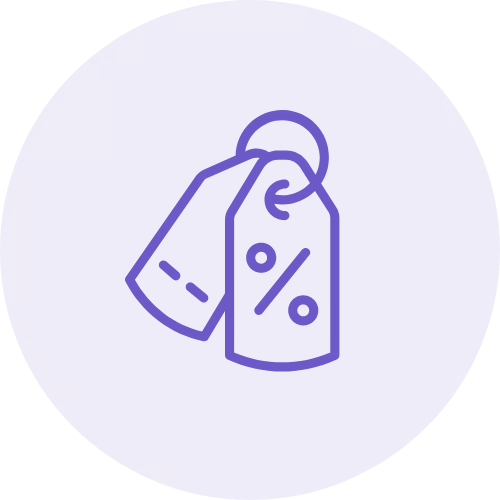
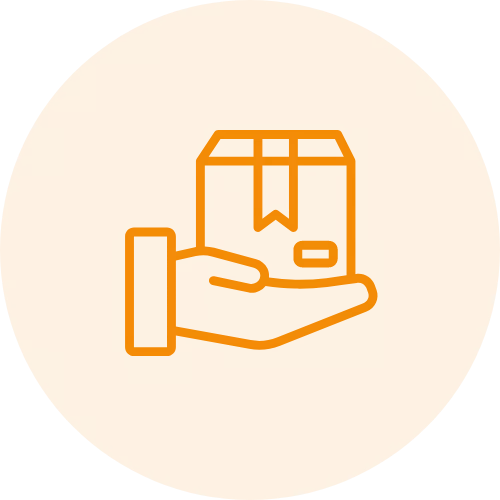
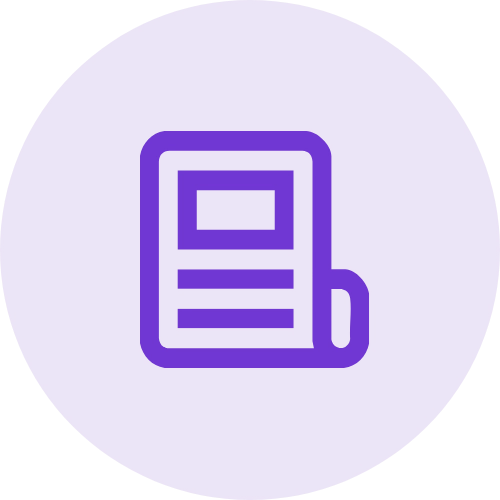 Article
Article
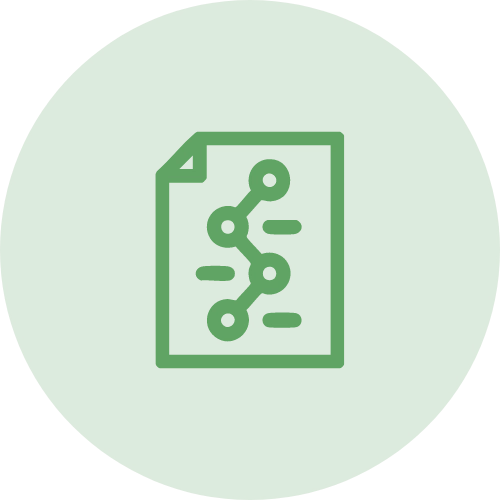 Infographic
Infographic
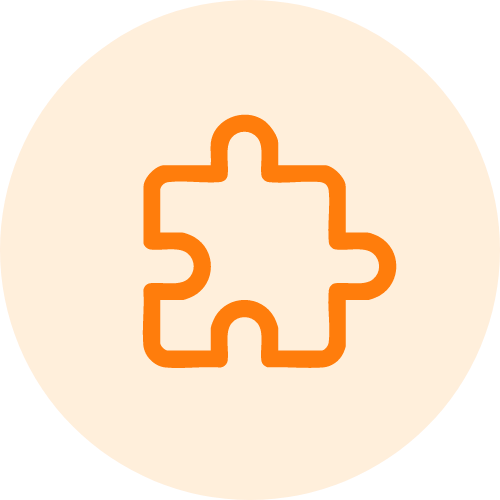 Plugin Development
Plugin Development
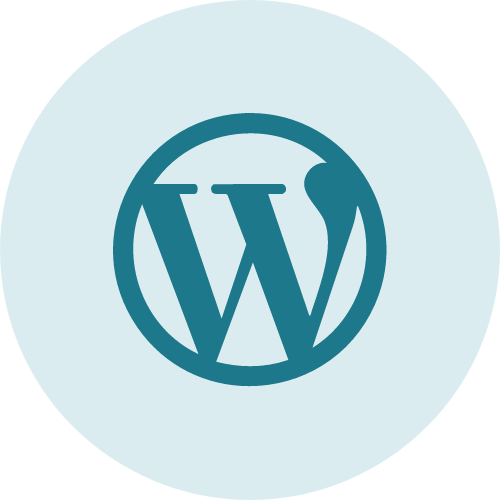 WordPress Development
WordPress Development
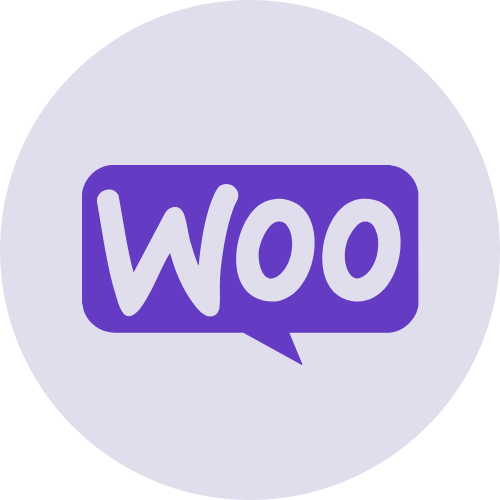 WooCommerce Development
WooCommerce Development
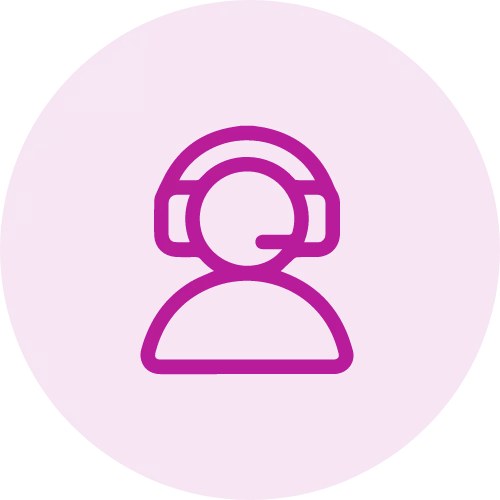





Jay